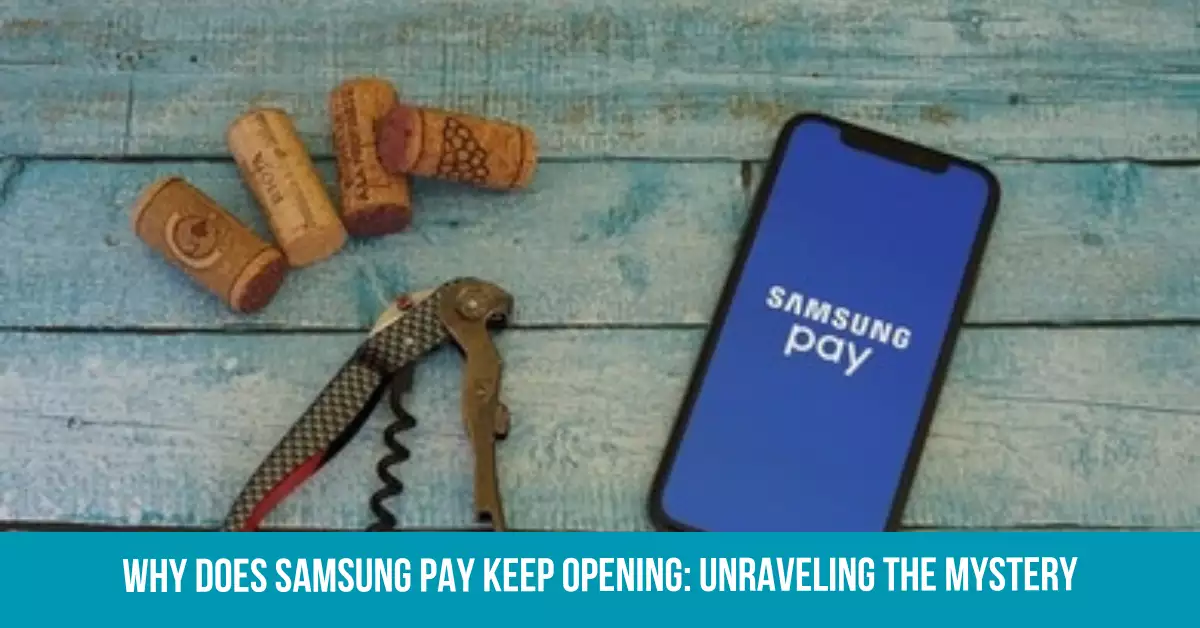We’ve all been there: you’re casually using your phone, and out of the blue, Samsung Pay pops up, interrupting your flow.
If you’re tired of this unexpected intrusion and want to understand why it keeps happening, you’ve come to the right place.
In this article, we’ll dive deep into the reasons behind Samsung Pay’s random appearances and offer some handy solutions to help you regain control of your device.
Understanding Samsung Pay
What is Samsung Pay?
Samsung Pay is a convenient mobile payment and digital wallet service developed by Samsung.
It allows users to make contactless payments with their Samsung devices, like smartphones and smartwatches, without the need for physical cards.
How does it work?
Samsung Pay utilizes two types of contactless payment technologies: Near Field Communication (NFC) and Magnetic Secure Transmission (MST).
These technologies enable you to pay at almost any point-of-sale terminal by holding your device near the card reader.
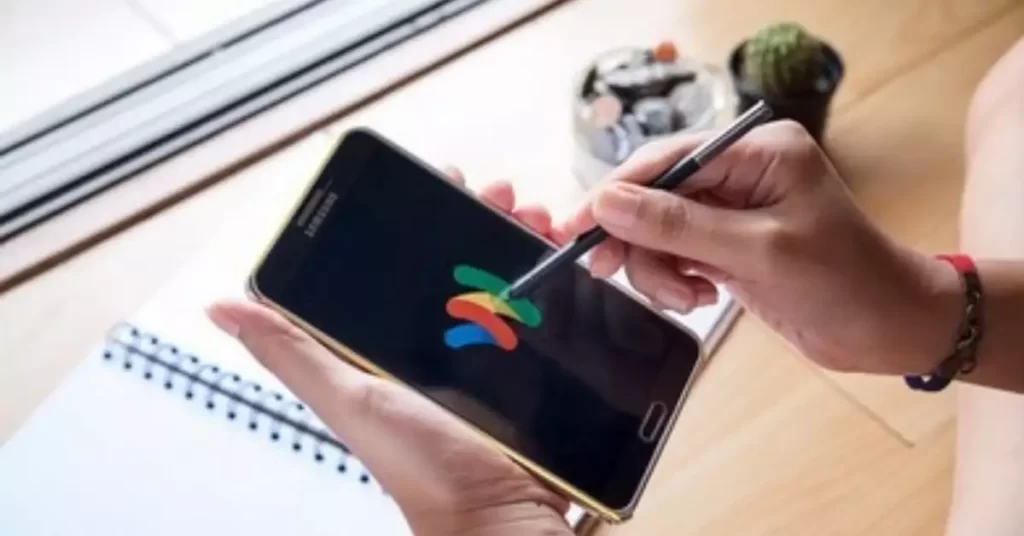
Reasons for Unintended Samsung Pay Activation
One of the common reasons Samsung Pay opens unintentionally is the accidental pressing of the physical buttons on the device.
For instance, a double press of the power button or home button can trigger Samsung Pay to open.
Screen sensitivity
A high screen sensitivity setting may also cause Samsung Pay to open inadvertently, especially when your finger or palm brushes against the screen accidentally.
NFC and MST technology
If your device’s NFC and MST settings are enabled, it can detect payment terminals nearby and automatically open Samsung Pay.
Software glitches
Occasionally, Samsung Pay may open unexpectedly due to software glitches or bugs that cause the app to behave abnormally.
How to Stop Samsung Pay from Opening Unexpectedly
To prevent accidental button presses from opening Samsung Pay, you can customize the button settings.
Go to Settings > Advanced Features > Side Key and disable the option to open Samsung Pay with a double press.
Adjusting screen sensitivity
Reducing screen sensitivity can help minimize accidental touch inputs. Head to Settings > Display > Touch Sensitivity and adjust it accordingly.
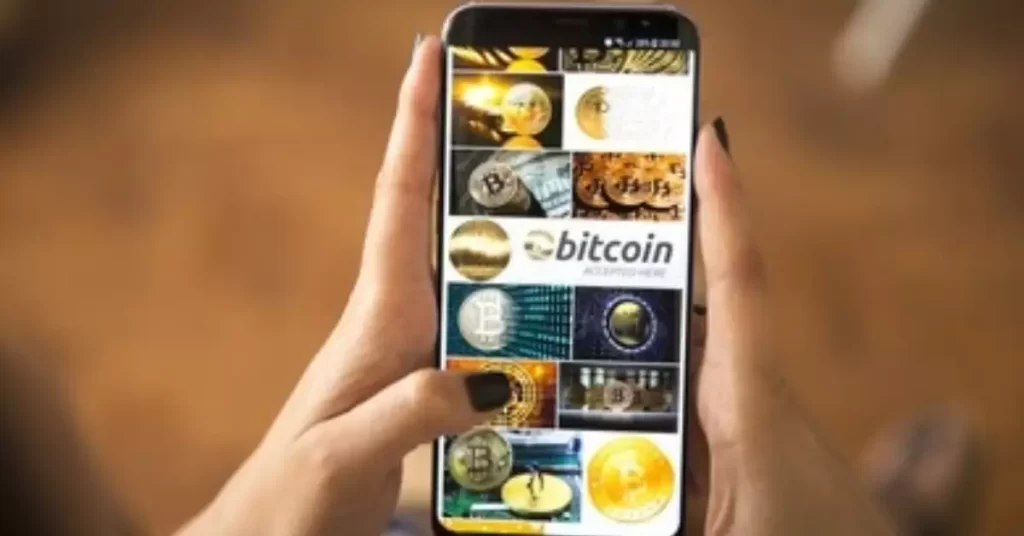
Disabling NFC and MST
To stop Samsung Pay from opening due to nearby payment terminals, you can disable NFC and MST on your device. Go to Settings > Connections > NFC and Payment, and toggle off the NFC and MST options.
Updating the software
Keeping your device updated can help fix any software glitches that may cause Samsung Pay to open unexpectedly. Go to Settings > Software Update and check for updates.
Alternative Mobile Payment Options
If you’re still experiencing issues with Samsung Pay, you can consider using alternative mobile payment options like Google Pay or Apple Pay (for iPhone users).
These apps also offer contactless payment features and may work better for you.
5. FAQs
Can I uninstall Samsung Pay from my device?
Samsung Pay usually comes pre-installed on Samsung devices and cannot be uninstalled. However, you can disable the app in Settings > Apps > Samsung Pay > Disable.
Is it safe to use Samsung Pay for transactions?
Yes, Samsung Pay is considered safe to use as it employs various security measures such as tokenization, biometric authentication (fingerprint, iris, or face recognition), and Samsung Knox for added protection.
Can I use Samsung Pay on non-Samsung devices?
Samsung Pay is exclusive to Samsung devices, including select smartphones and smartwatches. It is not available for non-Samsung devices.
6. Conclusion
Unintended openings of Samsung Pay can be quite frustrating, but understanding the reasons behind them can help you prevent future occurrences.
By customizing physical button settings, adjusting screen sensitivity, disabling NFC and MST, and keeping your software updated, you can minimize the chances of Samsung Pay interrupting your activities.
Don’t forget that alternative mobile payment options are available if you continue to experience issues. Armed with this knowledge, you can enjoy a smoother, more seamless experience with your Samsung device.