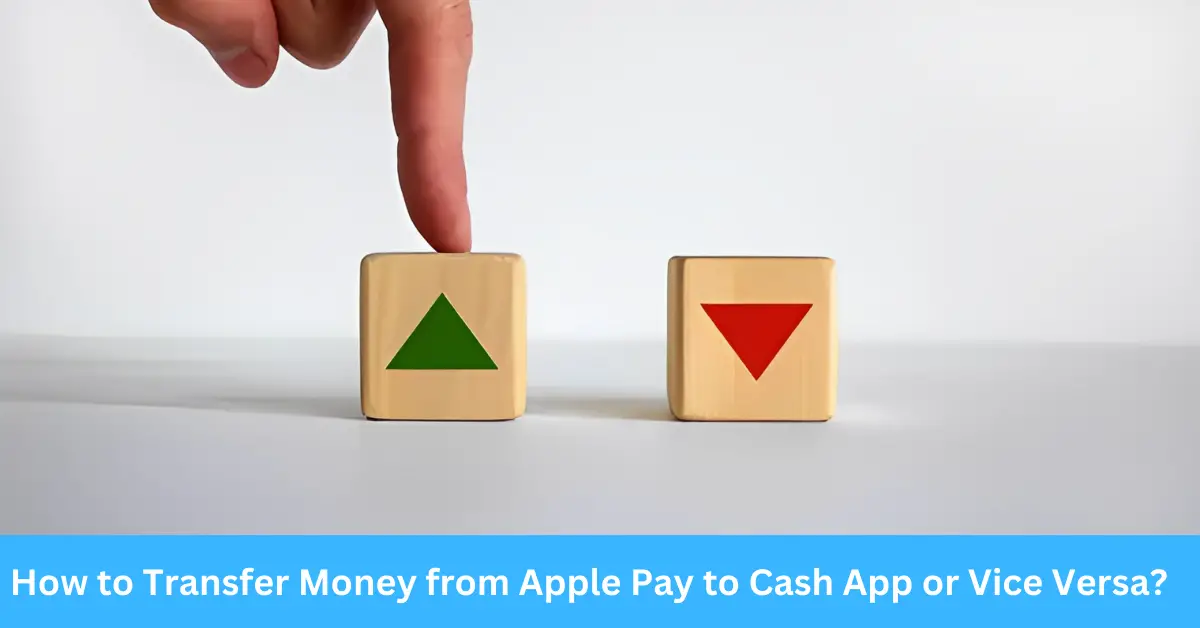The realm of mobile payment applications is changing the landscape of transactions, allowing users to quickly and securely manage their money. With just a few taps, you can transfer money, pay bills, or split the dinner check with friends. Two leading giants in this field, Apple Pay and Cash App make life easier with their user-friendly interfaces and advanced security features.
Transferring money between Apple Pay and Cash App is a need that arises quite often. For instance, if you have received the money in your Apple Pay account and wish to send it to someone who uses Cash App, you must know how to accomplish this. The process, while not straightforward, is doable by following some specific steps.
The journey through this article will demystify these procedures, breaking down the steps and offering insights into these platforms. From setting up the apps to successfully transferring money between them, you’ll find a wealth of knowledge here.
What is Apple Pay?
Definition and Function of Apple Pay
Apple Pay is a mobile payment and digital wallet service by Apple Inc. It allows users to make payments in person, in iOS apps, and on the web. It digitizes and replaces the credit or debit magnetic stripe card transaction at credit card terminals.
Benefits of Using Apple Pay
Apple Pay is secure, fast, and incredibly user-friendly. It keeps your card details private, allows quick payments without needing physical cards, and is accepted by millions of retailers worldwide.
What is Cash App?
Definition and Function of Cash App
Cash App is a revolutionary mobile payment service developed by Square, Inc., which allows users to instantly transfer money to one another using a simple mobile app. This application extends beyond merely sending money back and forth. You can also use it to pay for goods and services, invest in stocks or Bitcoin, and even get a free debit card, called the Cash Card, which can be used just like any other bank card.
Advantages of Using Cash App
One of the reasons why Cash App has gained such popularity is due to its straightforward interface, coupled with a rich feature set. The ability to send and receive money instantly is certainly its biggest draw.
But Cash App offers other advantages too, such as receiving payments via a unique feature called “$Cashtags.” These are personalized identifiers that serve as your payment URL.
Moreover, its investing feature lets you purchase stocks or Bitcoin directly from the app, making it an easy platform to start your investing journey. Additionally, Cash App allows you to receive your paycheck directly into your Cash App account, making it a viable alternative to traditional banking.
How to Set Up Apple Pay
Steps to Setting Up Apple Pay
Setting up Apple Pay is fairly simple, but it requires an eligible device and a supported card from a participating bank. First, open the Wallet app on your iPhone, which comes pre-installed. Then tap the “+” symbol, which will prompt you to add a new card. Here, you can either enter the card details manually or scan the card using your device’s camera. After this, tap “Next.” Your bank will then verify your information and decide if you can use the card with Apple Pay. Once your bank approves, you can start using Apple Pay immediately.
Securing Your Apple Pay Account
Security is paramount for any digital wallet, and Apple Pay takes it seriously. Each transaction is secure because Apple Pay doesn’t store the card number on the device or on Apple servers. Instead, it uses a method called tokenization to replace your card number with a unique code for each transaction. Moreover, to access Apple Pay, you’ll need to use either Touch ID, Face ID, or a passcode, depending on your device, further securing your account.
How to Set Up Cash App
Steps to Setting Up Cash App
Setting up Cash App is a hassle-free process. First, download the Cash App from either the Apple App Store or Google Play Store. After installing, launch the app and enter your mobile phone number or email address, and tap “Next.” You’ll receive a confirmation code to verify your account. Next, link your bank account to Cash App by following the prompts. You will also create a unique $Cashtag, which will serve as your payment identifier for transactions. Follow the on-screen instructions to complete the setup.
Ensuring Security on Cash App
Cash App provides multiple layers of security to protect your account. It uses encryption to protect your data, whether it’s in transit or at rest. It also features fraud detection technology and allows users to secure their app with a passcode or touch ID. As a best practice, always ensure your mobile device is secured with a strong passcode or biometric authentication to further strengthen your security.
Can You Directly Transfer Money from Apple Pay to Cash App?
The Current Limitations
Currently, you cannot transfer money directly from Apple Pay to Cash App or vice versa. This is primarily because each platform uses its proprietary payment protocol, making them not inherently compatible. While you can use third-party services or alternative methods to transfer money between Apple Pay and Cash App, there is no direct integration or official process for seamless transfers at the moment.
Potential Future Developments
Given the increasing demand for interoperability and the evolving landscape of mobile payment apps, it is possible that we may see future developments that enable direct transfers between Apple Pay and Cash App. As the industry continues to evolve and user preferences shift, there may be collaborations or integrations that bridge the gap between these two platforms, allowing users to transfer funds effortlessly.
How to Transfer Money from Apple Pay to Cash App
The Indirect Process Overview
While direct transfers are currently not available, you can still transfer money from Apple Pay to Cash App through an indirect process. This involves linking your Apple Pay account to a bank account or debit card, transferring funds from Apple Pay to your bank account, and then using that bank account to add funds to your Cash App account.
Detailed Step-by-Step Guide
- Link your Apple Pay account to a bank account or debit card that is connected to your Cash App account.
- Open the Apple Pay app on your device and select the card with the funds you wish to transfer.
- Tap on “Transfer to Bank” or a similar option, depending on your bank’s interface.
- Enter the amount you want to transfer and select your linked bank account or debit card as the destination.
- Confirm the transfer and wait for the funds to be transferred to your bank account.
- Open the Cash App on your device and navigate to the balance section.
- Tap on “Add Cash” and enter the amount you transferred from Apple Pay to your bank account.
- Follow the prompts to add funds to your Cash App balance from your linked bank account.
Please note that the availability of specific features and the steps involved may vary slightly depending on your location, banking institution, and the versions of the apps you are using. Always double-check the details and follow the instructions provided by the apps to ensure a smooth transfer process.
How to Transfer Money from Cash App to Apple Pay
The Indirect Process Overview
Similar to transferring money from Apple Pay to Cash App, there is no direct method to transfer funds from Cash App to Apple Pay. However, you can follow an indirect process that involves withdrawing funds from your Cash App account to your linked bank account and then using Apple Pay to add those funds back to your account.
Detailed Step-by-Step Guide
- Open the Cash App on your device and navigate to the balance section.
- Tap on “Cash Out” or a similar option and enter the amount you want to transfer to your bank account.
- Select your linked bank account as the destination for the withdrawal.
- Confirm the withdrawal and wait for the funds to be transferred to your bank account.
- Open the Apple Pay app on your device and select the card or account where you want to add funds.
- Tap on “Add Money” or a similar option and enter the amount you withdrew from your Cash App account.
- Choose your linked bank account as the source of the funds and confirm the addition.
- Wait for the funds to be added to your Apple Pay account.
Again, it’s important to note that the steps and specific options may vary depending on your location, banking institution, and the versions of the apps you are using. Follow the instructions provided by the apps and ensure the accuracy of the details to successfully transfer funds from Cash App to Apple Pay.
Potential Challenges in Transferring Money Between the Apps
Common Issues Users Encounter
During the process of transferring money between Apple Pay and Cash App, users may face certain challenges. Some common issues include:
- Compatibility limitations between the platforms.
- Delays in fund transfers due to bank processing times.
- Incorrect or mismatched bank account information leading to failed transfers.
- User errors or lack of familiarity with the transfer process.
Troubleshooting Guide
To overcome these challenges, consider the following troubleshooting tips:
- Ensure that your Apple Pay and Cash App accounts are properly set up and linked to the correct bank accounts or debit cards.
- Double-check the accuracy of the transfer details, including account numbers and routing information, to avoid errors.
- Contact customer support for Apple Pay and Cash App if you encounter any issues or need assistance.
- Stay updated with the latest app versions and check for any available updates that may address known issues.
- Allow sufficient time for fund transfers to process, considering potential delays during weekends, holidays, or bank-specific processing times.
Remember to always exercise caution and follow official guidelines and instructions provided by Apple Pay and Cash App to ensure a smooth transfer experience.
Frequently Asked Questions
Can I transfer money directly from Apple Pay to Cash App?
Currently, direct transfers between Apple Pay and Cash App are not available due to their incompatible payment protocols. However, there are indirect methods to transfer funds between these platforms.
How long does it take to transfer money from Apple Pay to Cash App?
The time it takes to transfer money from Apple Pay to Cash App can vary depending on factors such as your bank’s processing times. Generally, it may take 1-3 business days for funds to be transferred from Apple Pay to your linked bank account, and an additional 1-3 business days to add those funds to your Cash App account.
Are there any fees for transferring money between Apple Pay and Cash App?
Both Apple Pay and Cash App may have fees associated with certain transactions. It’s essential to review the fee structures and terms of service for each platform to understand any applicable charges or limitations when transferring money.
Conclusion
In conclusion, while direct transfers between Apple Pay and Cash App are not currently available, you can still transfer money indirectly by linking your accounts with bank accounts or debit cards.
By following the provided step-by-step guides, you can successfully transfer funds from Apple Pay to Cash App or vice versa. As the mobile payment landscape evolves, future developments may introduce more seamless interoperability between these platforms.
Stay informed, follow the official instructions, and enjoy the convenience of managing your finances with these innovative apps.