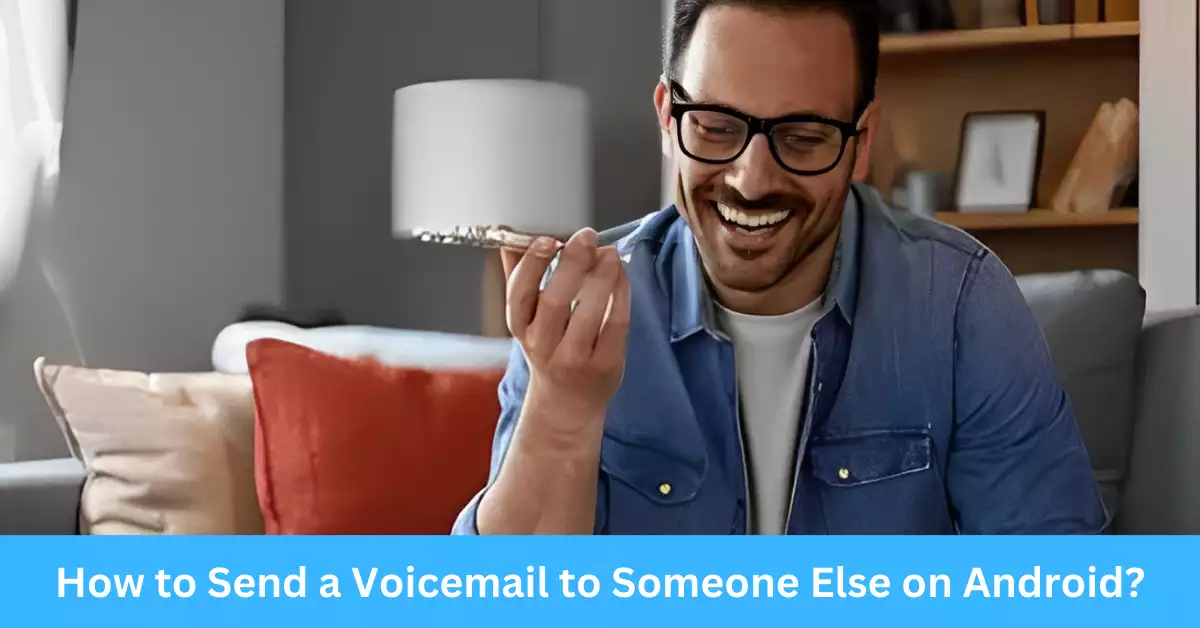Voicemails have long been an integral part of our communication toolkit, offering an easy and effective way to leave messages when direct conversations are not possible. Today’s technology-driven world has made voicemails even more functional and convenient, particularly for Android users.
Android devices come with built-in voicemail services that allow users to send voicemails to others. This feature is incredibly useful for conveying information when the recipient cannot pick up their phone or is unreachable.
This article focuses on how you, as an Android user, can utilize this feature effectively. By understanding how to send a voicemail to someone else on your Android device, you can ensure your messages are communicated clearly and promptly, even when direct conversation isn’t an option.
Understanding Voicemail on Android
What is Android Voicemail?
Voicemail on Android is a service that lets you receive voice messages from others when you’re unable to answer a call. But it doesn’t end there. You can also send voicemails to others, which can be a handy tool for passing along information without disturbing the recipient with a call.
How Does Voicemail Work on Android Phones?
When you can’t answer a call, the caller is directed to your voicemail box where they can leave a message. When you’re sending a voicemail, however, you can bypass the call entirely and directly record your message in the recipient’s voicemail box.
Preparing to Send a Voicemail
Ensuring Your Android Device is Voicemail Ready
Before delving into the process of sending a voicemail, it’s imperative to ensure that your Android device is adequately set up to leverage voicemail services.
Configuring Voicemail Settings
If you’ve never used your device’s voicemail system before, you’ll need to configure it. This process typically involves dialing a specific number (often your own phone number or a particular code like ‘123’), following the voice prompts to set up your voicemail box, and creating a personalized greeting.
Voicemail Services and Your Carrier
Not all carriers support direct voicemail sending. It’s essential to check with your carrier if they offer this feature. Some carriers might require additional steps or charge extra for using voicemail services.
Understanding the Prerequisites for Sending Voicemails
Before you start recording and sending your voicemail, it’s crucial to know what you’ll need and how to create an effective message.
Gathering Necessary Information
To send a voicemail, you’ll first need the recipient’s phone number. You might also need additional information, such as a voicemail box number or a specific code, depending on your carrier’s requirements.
Planning Your Message
Before hitting that record button, it’s helpful to have an idea of what you want to say. Write down the key points you wish to communicate in your voicemail to ensure your message is clear, concise, and effective.
Creating the Right Environment for Recording
Ensure you’re in a quiet environment before you start recording your voicemail. Background noise can be distracting and may make your message difficult to understand.
Step-by-step Guide on How to Send a Voicemail to Someone Else on Android
Step 1: Accessing Your Android Phone’s Voicemail System
Getting to your voicemail system is the first step in sending a voicemail.
Dialing the Voicemail Number
You can access your voicemail system by dialing your own phone number or pressing and holding the “1” key on your Android device’s dial pad. Some carriers may also have a specific number to dial for voicemail services.
Once in the voicemail system, you need to navigate the menu to find the option to send a voicemail.
Understanding Voicemail Prompts
Every carrier’s voicemail system will guide you with voice prompts. Listen carefully to these prompts and follow the instructions to get to the ‘send a voicemail’ option.
Step 3: Recording and Sending the Voicemail
After navigating through the voicemail options, the next step is to record and send your voicemail.
Entering the Recipient’s Number
You’ll be prompted to enter the recipient’s phone number. Ensure to enter it correctly to avoid sending the voicemail to the wrong person.
Recording the Voicemail
Next, you’ll record your voicemail message. Ensure to speak clearly and slowly enough to be understood. Remember, the voicemail can’t be edited once recorded, so take your time.
Sending the Voicemail
After recording your voicemail, you’ll typically have the option to review it before sending it. If you’re satisfied with the recording, you can then send it to the recipient’s voicemail box.
Alternative Ways to Send a Voicemail on Android
Sending voicemails through your carrier’s voicemail system isn’t the only way. There are several alternative methods to send voicemails on Android that offer added convenience and flexibility. Let’s explore these alternative options:
Using Visual Voicemail Apps
Apart from the built-in voicemail system provided by your carrier, you can also explore the option of using visual voicemail apps available on the Google Play Store. These apps offer enhanced functionality and a more user-friendly interface for managing your voicemails.
Features and Benefits of Visual Voicemail Apps
Visual voicemail apps provide a range of features that enhance the voicemail experience on your Android device. Some benefits include:
- Visual Interface: Visual voicemail apps display voicemail messages in a visually appealing and organized manner, making it easier to browse, listen to, and manage your voicemails.
- Transcription Services: Many apps offer voicemail transcription, converting audio messages into text. This feature can be helpful in situations where you can’t listen to a voicemail or prefer to read it instead.
- Caller ID and Call Blocking: Some visual voicemail apps provide caller identification services, displaying information about the caller even if they didn’t leave a voicemail. Additionally, these apps may offer call-blocking features to filter unwanted calls.
- Integration with Other Communication Apps: Visual voicemail apps often integrate seamlessly with other communication apps on your Android device, allowing you to manage your voicemails alongside your text messages and emails.
Leveraging Voicemail Forwarding Features
Another alternative method for sending voicemails on Android is by utilizing voicemail forwarding. This feature allows you to forward a received voicemail to another recipient, effectively sending the message to someone else.
How Voicemail Forwarding Works
To utilize voicemail forwarding, you’ll need to access the voicemail message you want to forward. The exact steps for forwarding may vary depending on your carrier and voicemail system, but typically, you’ll have the option to forward the voicemail to another phone number or contact.
Benefits and Use Cases for Voicemail Forwarding
Voicemail forwarding can be useful in various scenarios, including:
- Sharing Information: If you receive a voicemail with valuable information that could benefit someone else, forwarding it allows you to pass along that information quickly and conveniently.
- Collaboration: Voicemail forwarding can facilitate collaboration among team members or colleagues, ensuring important messages reach the appropriate individuals.
- Delegation: In cases where a voicemail is directed to you but requires the attention of someone else, forwarding it enables efficient delegation of tasks or responsibilities.
Troubleshooting Common Issues with Android Voicemail
While sending voicemails on Android is generally straightforward, you may encounter certain issues along the way. Here are some common problems and their possible solutions:
Unable to Record or Send Voicemail: What to Do?
If you’re experiencing difficulties recording or sending a voicemail, consider the following troubleshooting steps:
- Check Network Connection: Ensure that you have a stable network connection, as a weak or unstable connection can interfere with the voicemail recording and sending process.
- Restart Your Device: A simple device restart can sometimes resolve temporary glitches or conflicts that may be preventing proper voicemail functionality.
- Clear App Cache: If you’re using a visual voicemail app, clearing the app cache can help resolve any issues related to the app’s performance.
- Contact Your Carrier: If the problem persists, it’s recommended to reach out to your carrier’s customer support for assistance. They can provide specific troubleshooting steps based on your carrier’s voicemail system.
Not Receiving Voicemail Notifications: How to Fix?
If you’re not receiving voicemail notifications, try the following troubleshooting steps:
- Check Notification Settings: Ensure that your Android device’s notification settings allow voicemail notifications. Verify that the voicemail app or system has the necessary permissions to send notifications.
- Enable Data Sync: Make sure that data sync is enabled on your device, as voicemail notifications may rely on syncing with your carrier’s servers.
- Verify Voicemail Box Capacity: If your voicemail box is full, you may not receive new voicemail notifications. Delete unnecessary voicemails to free up space.
- Contact Your Carrier: If the issue persists, contact your carrier’s customer support for further assistance. They can help troubleshoot and resolve any technical issues related to voicemail notifications.
Best Practices for Sending Voicemails on Android
To make the most out of your voicemail communications, consider implementing the following best practices:
Optimal Recording Conditions for Clarity
To ensure your voicemail message is clear and easily understandable, follow these recording tips:
- Find a Quiet Environment: Record your voicemail in a quiet place to minimize background noise and distractions.
- Speak Clearly and Slowly: Articulate your words clearly and speak at a moderate pace to enhance the clarity of your message.
- Avoid Distractions: Stay focused while recording and avoid multitasking or engaging in activities that may affect the quality of your voice recording.
Maintaining Voicemail Etiquette and Privacy
When sending voicemails, it’s essential to observe proper etiquette and respect privacy:
- Obtain Consent: Before sharing someone else’s voicemail or forwarding it to a third party, ensure you have the recipient’s consent to avoid violating their privacy.
- Be Concise: Keep your voicemail messages concise and to the point. Avoid unnecessary rambling to respect the recipient’s time and attention.
- Respectful Language: Use professional and courteous language when recording voicemails, maintaining a respectful tone throughout your message.
Frequently Asked Questions
Why Can’t I Send Voicemails on My Android Device?
There could be several reasons why you can’t send voicemails on your Android device:
- Incompatible Carrier: Some carriers may not support the feature to send voicemails directly. Contact your carrier to verify if they provide this service.
- Configuration Issues: Ensure that your voicemail settings are correctly configured on your device. Double-check your settings and consult your carrier if necessary.
- Network Connection: A weak or unstable network connection can hinder the functionality of sending voicemails. Ensure you have a stable network connection before attempting to send a voicemail.
How Can I Send a Voicemail Without Calling on Android?
Sending a voicemail without making a phone call on Android is possible through the built-in voicemail system or visual voicemail apps. Access your voicemail system by dialing your own number or pressing and holding the “1” key on your device’s dial pad.
Are There Any Limitations When Sending Voicemails on Android?
While Android voicemail services are generally reliable, some limitations may apply:
- Recording Duration: The length of a voicemail recording may be limited by your carrier or voicemail system. Check with your carrier to determine any specific restrictions.
- File Size Limitations: Voicemails are typically stored as audio files, and there may be a maximum file size limit imposed by your carrier or device storage capacity.
- Network Availability: Sending a voicemail requires a stable network connection. If you’re in an area with poor network coverage, you may experience difficulties in sending voicemails.
Conclusion
In today’s fast-paced world, sending voicemails on Android devices can be an invaluable tool for effective communication. By following the step-by-step guide outlined in this article, you can harness the power of voicemail to send messages promptly and conveniently.
Remember to configure your device’s voicemail settings and ensure compatibility with your carrier’s voicemail services. Additionally, consider exploring visual voicemail apps and voicemail forwarding as alternative methods to enhance your voicemail experience.
By adhering to best practices, such as maintaining voicemail etiquette, recording messages in optimal conditions, and respecting privacy, you can maximize the impact of your voicemail communications.
Embrace the power of voicemail on your Android device, and take advantage of this versatile tool to stay connected, even when direct conversation is not possible.