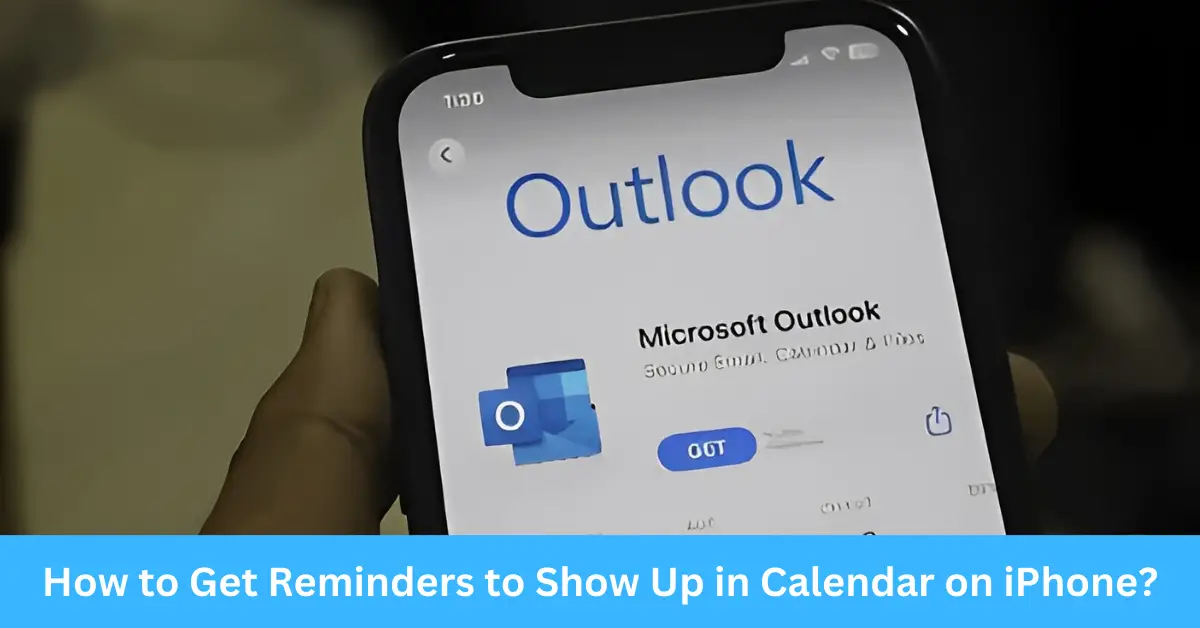The modern world is full of tasks and responsibilities that can easily pile up. In such a scenario, your iPhone can become your best companion, helping you stay organized and on top of everything.
Reminders and Calendar, two powerful applications on iPhone, offer you a world of possibilities, including the ability to integrate your reminders into your calendar.
This ability can amplify your productivity by giving you an integrated view of your tasks alongside your schedule. When you sync your reminders with your calendar, you ensure that no tasks are forgotten amidst your daily appointments and events.
In this article, I will share my personal experiences and insights to guide you on how to get reminders to show up in the Calendar on your iPhone.
As someone who has explored these features in-depth, I believe this feature can transform the way you organize your day. Let’s take this journey together and learn how to make the most of your iPhone’s capabilities.
What is the Importance of Using iPhone’s Reminders and Calendar Apps?
Productivity Advantages of Using Reminders
The Reminders app has been my lifeline in maintaining a structured routine. Whether it’s a doctor’s appointment, a meeting with a client, or a personal task like watering the plants, the app ensures that I don’t miss a thing. The ability to create, categorize, and prioritize tasks helps me organize my day effectively.
Benefits of the Calendar App
The Calendar app, on the other hand, is perfect for scheduling events, tracking important dates, and even managing multiple calendars. The visual layout helps me view my commitments in a snapshot, thus allowing better planning and time management.
Can You Sync Reminders with Calendar on iPhone?
Yes, you can sync reminders with the calendar on your iPhone. Apple, with its interconnected ecosystem of apps, allows for seamless synchronization across different functionalities. This inter-app synchronization feature has been a game-changer for me, and here’s why:
Unified View of Tasks and Events
Having your tasks and events in one place gives you a consolidated view of your daily responsibilities. This makes it easier to plan your day, manage your time, and avoid scheduling conflicts.
Timely Reminders
Synchronization ensures that your reminders are always up-to-date with any changes you make in your Calendar. This allows for accurate and timely alerts that can help you stay on track.
Accessibility and Convenience
Once you sync your Reminders and Calendar, you can access your tasks from either of the apps. This flexibility provides added convenience in managing your responsibilities.
How to Enable Reminders in iPhone’s Calendar: A Step-by-Step Guide
Accessing iPhone’s Settings
The first step to integrating your reminders into your calendar is to navigate to your iPhone’s settings. I always make sure to keep my device updated to the latest iOS version to enjoy the full range of features and enhancements.
Once in the settings, scroll down to find the Reminders app. Tap on it to access the app-specific settings.
Enabling Calendar Integration within the Reminders App
Under the Reminders settings, you will find the option to enable Calendar integration. By toggling this on, your reminders will start appearing in your Calendar.
Troubleshooting: Why Are My Reminders Not Showing in My Calendar?
Checking iPhone’s Settings
Sometimes, even after enabling the integration, you might not see your reminders in the Calendar. This usually happens if the settings are not configured correctly. Double-check the settings as explained in the previous section.
Verifying Synchronization Settings
If the problem persists, check the sync settings in both your Calendar and Reminders apps. Ensure that both apps are set to sync across all devices using the same Apple ID.
Checking Notification Settings
If your reminders are not showing notifications in the Calendar, verify your notification settings. It’s important to ensure that notifications for the Calendar app are enabled.
Expert Tips: Optimizing Your Use of iPhone’s Calendar and Reminders
How to Customize Reminder Alerts
You can customize reminder alerts according to your preference. For example, you can set them to alert you at the time of the event, a day before, or even a week before. This feature has been a great help in managing tasks that need early preparation.
The Art of Scheduling Calendar Events
Scheduling events in the Calendar app effectively requires some practice. By scheduling events with a bit of buffer time in between, I avoid rushing from one task to another. Also, setting aside specific time blocks for breaks helps maintain a healthy work-life balance.
Frequently Asked Questions (FAQs) About Reminders and Calendar on iPhone
How Can I Set Recurring Reminders?
You can set recurring reminders in the Reminders app by selecting the “Repeat” option while creating a reminder. You can set the frequency according to your needs, such as daily, weekly, or monthly.
Can I Assign Different Sounds to Different Reminders?
Yes, you can assign different sounds to different reminders. This can be done by going to Settings > Sounds & Haptics > Reminder Alerts.
Absolutely! Sharing your calendar events and reminders with others can be a valuable feature, especially for collaborative projects or coordinating schedules with family and friends. To share your calendar events, you can follow these steps:
- Open the Calendar app on your iPhone.
- Tap on the event you want to share.
- Select the “Edit” button at the top right corner of the screen.
- Scroll down and tap on “Add Invitees.”
- Enter the email addresses or contact names of the individuals you want to share the event with.
- Tap on “Done” to save the changes.
For sharing reminders, you can use the “Reminders” app itself to collaborate with others. By creating a shared reminder list, you can invite others to join and contribute to the list, ensuring everyone stays updated.
Conclusion
In today’s fast-paced world, keeping track of tasks and managing your schedule is crucial. By integrating your reminders into the Calendar on your iPhone, you can streamline your productivity and ensure you never miss a beat. Through this article, we have explored the process of syncing reminders with the calendar, troubleshooting potential issues, and optimizing your use of these powerful apps.
By harnessing the power of Reminders and Calendars on your iPhone, you can unlock a new level of organization, efficiency, and time management. Whether you’re a student juggling assignments, a professional with a busy work schedule, or simply someone looking to stay on top of personal tasks, integrating your reminders and calendar will prove to be a game-changer.
Take the time to explore the customization options, share events and reminders with others, and fine-tune your scheduling techniques. With a well-structured routine and the assistance of your iPhone, you can optimize your productivity and achieve your goals with ease.
Remember, the key is to stay organized, prioritize tasks, and utilize the available features to their fullest potential. With a little practice and commitment, you’ll become a master of managing your time and responsibilities using the Reminders and Calendar apps on your iPhone.
Now, it’s time to unlock the full potential of your iPhone’s productivity features. Embrace the power of reminders and calendar integration and watch your productivity soar to new heights!