If you’re an iPhone user, you’ve probably come across the term “Analytics data” in your device settings.
As an iPhone user, you might be wondering what this data is, if you should enable it, and whether you can delete it.
In this article, we will answer these questions and provide a step-by-step guide on how to delete analytics data on your iPhone.
What is iPhone Analytics data?
iPhone Analytics data is a collection of information about how you use your device, its performance, and any issues it might encounter.
Apple collects this data to improve its products and services.
This data may include details about app usage, battery life, and crash reports, but Apple claims that the information collected does not personally identify you.
Should I allow iPhone Analytics?
Before you decide whether to allow iPhone Analytics, it’s essential to weigh the pros and cons.
Pros
- Allowing iPhone Analytics can help Apple improve its products and services, leading to a better user experience.
- The data collected is anonymized and does not contain personally identifiable information.
Cons
- Some users may be concerned about privacy issues, even though the data is anonymized.
- Enabling iPhone Analytics can consume a small amount of battery life and cellular data.

Can I delete Analytic data from iPhone?
Yes, you can delete Analytic data from your iPhone. Doing so will free up some storage space on your device, but it’s important to note that the space occupied by Analytics data is usually minimal.
How do you clear Analytics Data from the iPhone?
Follow this step-by-step guide to clear Analytics data from your iPhone:
Step-by-step guide:
- Open the “Settings” app on your iPhone.
- Scroll down and tap “Privacy.“
- Scroll down to the bottom and tap “Analytics & Improvements.”
- Tap “Analytics Data.”
- Swipe left on the data you want to delete and tap “Delete.”
What happens if you turn off iPhone Analytics?
If you turn off iPhone Analytics, your device will stop collecting and sending usage and performance data to Apple.
This means that Apple won’t receive information about your device’s performance or any issues it encounters, but it also means that your data usage and the battery life might slightly improve.
How Do I Read iPhone Data On Analytics?
To read iPhone data on Analytics, follow these steps:
Accessing iPhone Analytics data:
- Open the “Settings” app on your iPhone.
- Scroll down and tap “Privacy.“
- Scroll down to the bottom and tap “Analytics & Improvements.”
- Tap “Analytics Data” to view the list of data logs.
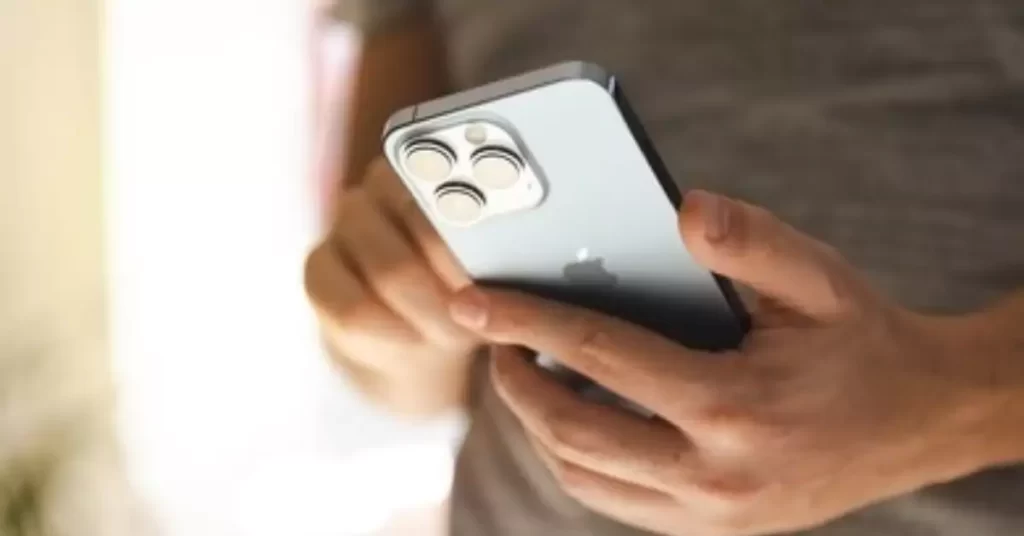
Interpreting the data
The data logs in the Analytics Data section are typically not meant for the average user to interpret.
They are primarily intended for developers and Apple engineers to diagnose and fix issues.
However, if you are curious about what the logs contain, you can tap on an entry to see a detailed report.
Keep in mind that these reports are technical and may be difficult to understand without specialized knowledge.
How Do I Turn Off iCloud Analytics?
If you want to turn off iCloud Analytics, follow these steps:
- Open the “Settings” app on your iPhone.
- Tap on your name at the top to access your Apple ID settings.
- Scroll down and tap “iCloud.“
- Scroll down and tap “iCloud Analytics.”
- Toggle off the switch for “Share iCloud Analytics.”
Frequently Asked Questions
How often is Analytics data collected from my iPhone?
Analytics data is collected continuously while your iPhone is in use. However, the data is only sent to Apple periodically, usually when your device is connected to Wi-Fi and charging.
Can I recover deleted Analytics data?
No, once you delete Analytics data from your iPhone, it cannot be recovered.
Does turning off iPhone Analytics improve battery life?
Turning off iPhone Analytics may slightly improve battery life, as your device will no longer collect and send usage data. However, the impact on battery life is typically minimal.
Is my privacy at risk if I enable iPhone Analytics?
Apple claims that the Analytics data collected from your iPhone is anonymized and does not include personally identifiable information.
However, some users may still have privacy concerns and prefer not to share their data.
Can I choose what data is included in iPhone Analytics?
No, you cannot selectively choose what data is included in iPhone Analytics.
However, you can choose whether to share your Analytics data with Apple by enabling or disabling iPhone Analytics in your device’s settings.
Conclusion
Understanding and managing iPhone Analytics data is important for users who value privacy and want to optimize their device’s performance.
This article has provided a comprehensive guide on what iPhone Analytics data is, its pros and cons, and how to delete and manage this data on your iPhone.
By following the steps outlined in this article, you can take control of your iPhone’s Analytics data and make informed decisions about your device’s privacy settings.
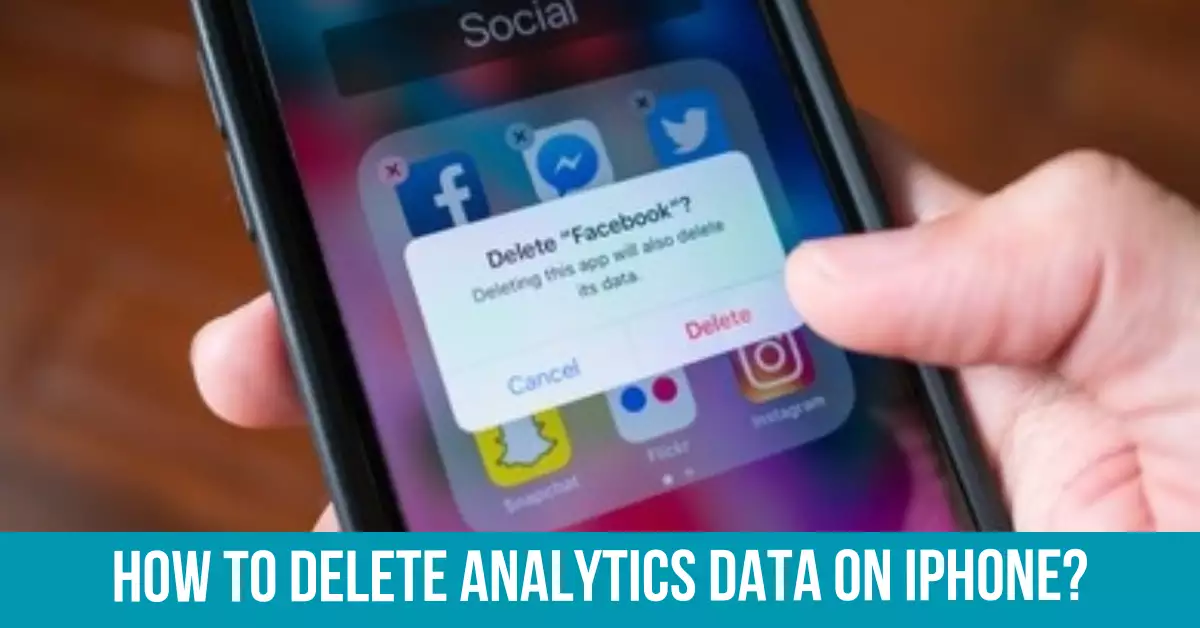
This simply doesn’t work. I’ve had all of the analytics toggled off since day one with both my iPhone and my iPad. Apple collects it anyway. You cant ‘swipe left’ on the data and analytics screen over any of the data. The red ‘trash’ button never appears. Nothing happens when you swipe. This is all a worthless waste of time.
you are seriously out of touch with reality. I turned off sharing analytics at least a couple years ago and my phone is still making analytic data almost every day. There isnt anyway to delete the data. There arent any features in itunes or icloud to delete any of it. It is just taking up more and more memory in my phone.