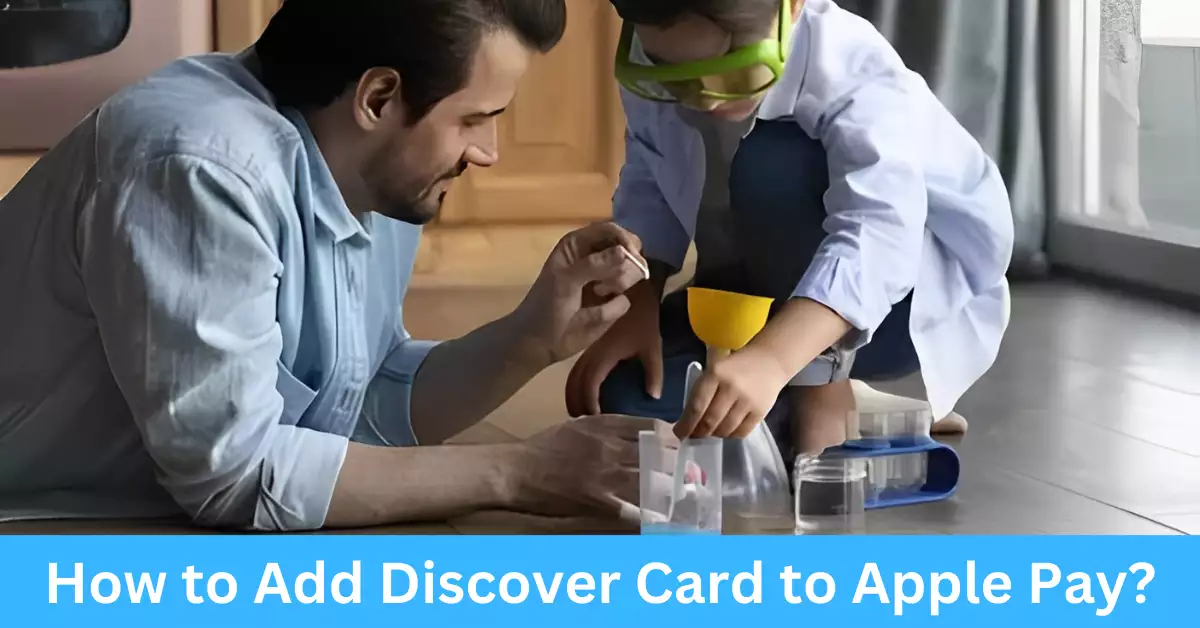Imagine a world where carrying physical cards or cash is no longer necessary, a world where all your transactions can be completed with just a few taps on your phone. Welcome to the world of digital wallets. One such digital wallet that has revolutionized the way we make payments is Apple Pay. By connecting your credit or debit cards to Apple Pay, you gain the freedom to make purchases securely and conveniently from your Apple device. And if you’re a Discover Cardholder, you can enjoy the benefits of Apple Pay too!
Apple Pay and Discover Card together bring an easy, secure, and private way to pay. Adding your Discover Card to Apple Pay is simple and only takes a few steps. Once set up, you can use your Discover Card through Apple Pay for quick transactions at countless points of sale, in apps, and on the web.
There’s a lot to gain from adding your Discover Card to Apple Pay. From enhanced security to seamless transactions, this combination can make your financial life significantly easier. Read on to know how you can set up and use your Discover Card with Apple Pay, troubleshoot common issues, understand the safety aspects, and get answers to frequently asked questions.
What is Apple Pay?
Defining Apple Pay and Its Function
Apple Pay is a mobile payment and digital wallet service by Apple that allows users to make payments using their Apple devices. It digitizes and replaces the traditional credit or debit magnetic stripe card transaction at credit card terminals. The service keeps customer payment information private from the retailer and creates a dynamic security code generated for each transaction.
A Brief History and Popularity of Apple Pay
Introduced in 2014, Apple Pay quickly gained popularity due to its convenience, security features, and widespread usage of Apple devices. Today, it is one of the most popular digital wallet services worldwide, with compatibility in numerous countries and support from countless banks.
Why Add Your Discover Card to Apple Pay?
Understanding the benefits of adding your Discover Card to Apple Pay can help you make the most of this technology. Here are some reasons why this is a good idea:
Convenience and Speed
The integration of your Discover Card with Apple Pay brings an unparalleled level of convenience. With your card securely stored in your digital wallet, you can leave the physical card at home and still make transactions effortlessly. With Apple Pay, you can pay with just a tap of your iPhone or Apple Watch on the payment terminal, saving you valuable time at checkout.
Wide Acceptance
The beauty of Apple Pay is its extensive network. It is accepted by millions of stores worldwide, so wherever you go, the chances are high that you’ll find a place that accepts Apple Pay. This wide acceptance ensures that you can use your Discover Card almost anywhere, whether you’re buying coffee, shopping for clothes, dining out, or making in-app purchases.
Enhanced Security
Apple Pay provides an additional layer of security to your transactions. When you use your Discover Card with Apple Pay, your actual card number is neither stored on your device nor shared with merchants. Instead, a unique Device Account Number is assigned, encrypted, and securely stored on your device. And each transaction is authorized with a one-time unique dynamic security code, which adds another layer of protection to your transactions.
How to Set Up Your Discover Card with Apple Pay?
Adding your Discover Card to Apple Pay is a straightforward process. Follow these steps to get started:
Step 1: Open the Wallet App
To start the process, open the Wallet app on your iPhone. This is where you will see all your Apple Pay cards and passes. Tap on the “+” symbol at the top right corner to add a new card.
Step 2: Follow the Prompts
Once you’ve initiated the process, the app will guide you through the steps to add your Discover Card. If your card is already connected to your Apple ID, it may be suggested. Otherwise, you’ll have the option to either scan your card using your phone’s camera or to enter your card details manually.
Step 3: Verification
After you’ve added your card details, the bank will verify your information. This step may involve sending a verification code via SMS or email. Once you receive this code, enter it into the app to complete the verification process.
Step 4: Complete the Setup
Upon successful verification, click “Next.” Your Discover Card should now be successfully added to your Apple Pay, and you can start using it for transactions.
Troubleshooting: Common Issues When Adding a Discover Card to Apple Pay
While adding your Discover Card to Apple Pay is generally straightforward, you might encounter some issues along the way. Here are some common problems and their solutions:
Card Verification Failure
In some cases, the verification process might fail. If this happens, check to ensure that you entered the correct details and try again. If the problem persists, contact Discover Card customer service for assistance.
Can’t Find the Wallet App
The Wallet app comes pre-installed on all iPhone models. If you can’t find it, try using the search function on your iPhone. Swipe down from the middle of your home screen and type “Wallet” in the search bar.
The Payment Terminal Doesn’t Recognize the Card
If the payment terminal doesn’t recognize your card through Apple Pay, ensure your device’s NFC function is on, as Apple Pay relies on it. Also, make sure your device is near the terminal when trying to make a payment. If the issue persists, it’s possible that the payment terminal doesn’t support Apple Pay or that there is a technical issue with the terminal itself. In such cases, you can use an alternative payment method or contact the merchant for assistance.
Connectivity or Network Issues
Sometimes, connectivity or network issues can disrupt the setup process or transaction experience. Ensure that your device has a stable internet connection, either through Wi-Fi or cellular data, to ensure a smooth setup process and seamless transactions. If you’re experiencing network issues, try switching to a different network or contact your service provider for assistance.
How to Use Discover Card with Apple Pay?
Now that you have successfully added your Discover Card to Apple Pay, it’s time to learn how to use it for your transactions. Here’s a quick guide:
In-Store Payments
When making in-store payments, look for the contactless payment symbol on the payment terminal. To complete the transaction, follow these steps:
- Wake your iPhone or Apple Watch by pressing the home button or raising your wrist.
- Authenticate your identity using Face ID, Touch ID, or your passcode.
- Hold your device near the payment terminal, ensuring that it’s within range of the NFC antenna. You don’t need to open any app or unlock your device.
- Wait for the device to indicate that the transaction is successful, either through vibration or sound notification.
In-App and Online Payments
Using your Discover Card through Apple Pay for in-app and online purchases is seamless. When you’re ready to make a payment, follow these steps:
- Choose Apple Pay as your payment method during the checkout process.
- Authenticate the payment using Face ID, Touch ID, or your passcode.
- Review the transaction details and confirm the payment.
Is It Safe to Add Your Discover Card to Apple Pay?
The security of your financial information is a top priority when using Apple Pay with your Discover Card. Here’s why it’s safe:
Device and Account Security
Apple Pay incorporates multiple layers of security to protect your information. The actual card number is not stored on your device or shared with merchants, reducing the risk of data breaches. Instead, a unique Device Account Number is assigned and encrypted, ensuring that your card details remain secure.
Authorization and Authentication
Each transaction made with Apple Pay requires authorization and authentication. Whether using Face ID, Touch ID, or a passcode, you are the only person who can authorize payments with your device, adding an extra layer of protection.
Zero Liability Protection
As a Discover Cardholder, you also benefit from Discover’s Zero Liability policy, which protects you from unauthorized transactions. If you notice any suspicious activity, promptly contact Discover Card customer service to report it and resolve the issue.
Frequently Asked Questions About Adding Discover Card to Apple Pay
Can I add multiple Discover Cards to Apple Pay?
Yes, you can add multiple Discover Cards to your Apple Pay wallet. Simply follow the same steps for each card you wish to add.
Is Apple Pay available on all Apple devices?
Apple Pay is available on various Apple devices, including iPhone, Apple Watch, iPad, and Mac (for online payments). However, make sure your specific device model supports Apple Pay before attempting to set it up.
Can I still use my physical Discover Card after adding it to Apple Pay?
Yes, adding your Discover Card to Apple Pay doesn’t deactivate your physical card. You can continue to use your physical card when Apple Pay is not available or when you prefer a traditional transaction method.
Conclusion
In conclusion, adding your Discover Card to Apple Pay opens up a world of convenience and security. With Apple Pay, you can make fast and secure payments using your iPhone, Apple Watch, or other compatible Apple devices.
The process of adding your Discover Card is simple and only takes a few steps. Once added, you can enjoy the benefits of easy, contactless payments at millions of locations worldwide.
Remember to leverage the enhanced security features of Apple Pay and Discover cards to protect your financial information. So, get started today and experience the seamless integration of Discover Card and Apple Pay!