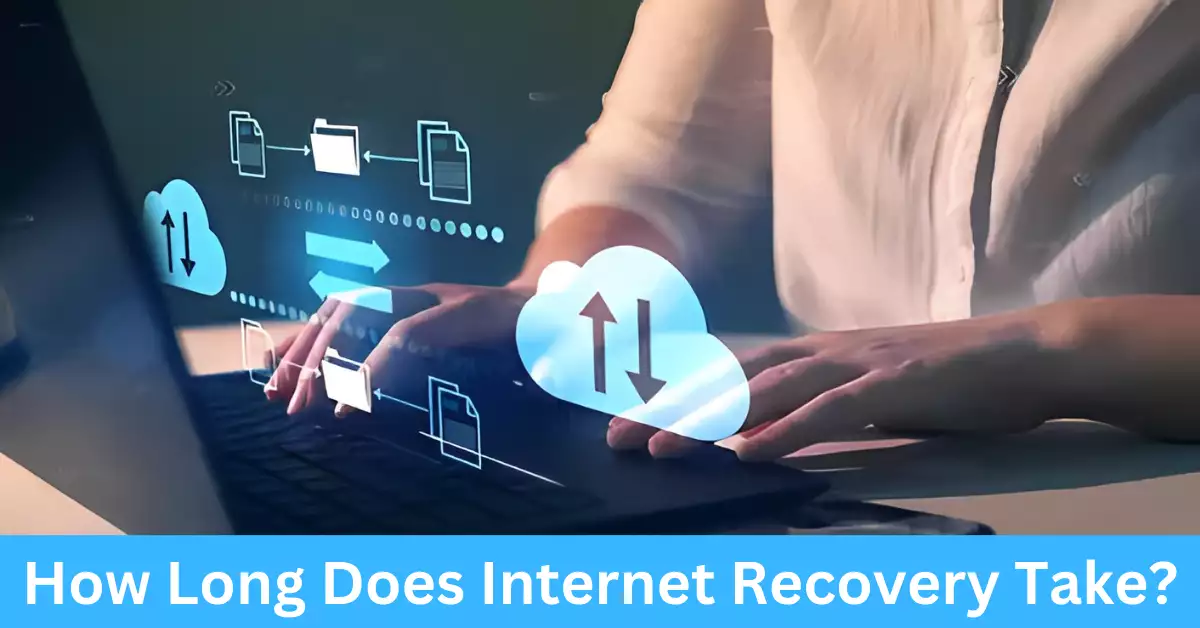In today’s digital age, we heavily rely on our devices. When something goes wrong, such as your Mac failing to boot up properly, it can be nerve-wracking. But thanks to Apple’s in-built feature, known as Internet Recovery, it can act as a lifesaver for Mac users, enabling them to restore their systems even when all seems lost.
Internet Recovery is an essential tool, designed to help you reinstall macOS over the internet when your device encounters certain problems. This procedure, however, takes a variable amount of time, depending on numerous factors including your internet speed and the specifics of your Mac model.
This article will take you on a journey through the fascinating world of Internet Recovery. By the end, you’ll have a more profound understanding of what Internet Recovery is, when you should use it, how to initiate the process, and most importantly, how long it generally takes.
What Is Internet Recovery?
Definition and Functionality of Internet Recovery
Internet Recovery is a system recovery option provided by Apple. It’s designed to download and install macOS directly from Apple’s servers when your Mac’s internal drive (or its recovery partition) is not functioning properly or has been replaced or erased.
Relevance to Mac Computers
The relevance of Internet Recovery to Mac users can’t be overstated. It serves as an additional layer of protection against catastrophic system failures, allowing Mac users to reinstall their operating system and restore their device functionality, even when a local recovery is not possible.
When Do You Need to Use Internet Recovery?
Typical Scenarios Requiring Internet Recovery
Internet Recovery becomes necessary when you can’t access the built-in recovery system on your Mac’s startup disk. This typically happens under a few different scenarios:
Startup Failure: If your Mac fails to start up properly and you see a flashing question mark on the screen, it could indicate an issue with your startup disk. This is where Internet Recovery comes into play.
Disk Corruption or Replacement: Over time, the startup disk can become corrupt due to various reasons, from software bugs to hardware failure. Also, if you’ve replaced or formatted your startup disk, the recovery partition might have been wiped off, requiring Internet Recovery.
Unavailable Local Recovery: The local recovery might not be available due to a technical glitch or a severe system error, prompting the use of Internet Recovery.
Understanding Error Messages and Signs
Not all system failures come with explicit error messages, but your Mac does provide signs that it’s time for Internet Recovery.
Prohibitory Symbol: Upon startup, if you see a circle with a line or a slash through it, it’s a prohibitory symbol indicating that your Mac couldn’t find a valid system folder to use for startup.
Flashing Folder with a Question Mark: If a blinking folder with a question mark appears when you start your Mac, it means it’s unable to find your startup disk or doesn’t recognize it.
Specific Error Messages: Error messages like ‘This item is temporarily unavailable,’ ‘Could not find installation information for this machine’ or similar prompts indicate that Internet Recovery may be required.
How to Initiate Internet Recovery?
Step-by-Step Guide on Initiating Internet Recovery
Internet Recovery can be initiated in simple steps, but make sure you have a stable and reasonably fast internet connection before you begin:
- Shutdown: Turn off your Mac. Ensure that it’s connected to a power source if you’re using a MacBook.
- Startup Key Combination: Press the power button, then immediately hold down
Option + Command + Rkeys. Release the keys when you see a spinning globe or the Apple logo appearing. - Connect to Wi-Fi: You’ll be prompted to choose a Wi-Fi network. Select your network and enter the password.
- Start Recovery: Once connected to the internet, your Mac will automatically start the recovery process. A progress bar will appear with an estimated time to completion.
Common Troubleshooting Tips
Internet Recovery, while effective, can sometimes run into issues:
Internet Issues: Ensure you have a stable and robust internet connection. If the connection is dropping or too slow, it can interfere with the process.
Failure to Start: If Internet Recovery fails to start, you may need to reset NVRAM or PRAM. Simply shut down your Mac and then turn it on while holding down Option + Command + P + R for about 20 seconds.
Persistent Errors: In case of persistent errors or issues, consider reaching out to Apple Support or taking your Mac to a certified Apple technician.
Factors Influencing Internet Recovery Duration
Internet Speed and Connection Stability
A speedy and stable internet connection is vital for a swift Internet Recovery process. With a slow internet connection, the download time for the macOS installer can increase considerably. Wired connections tend to be more stable and faster than wireless ones.
Size and Type of the macOS Being Downloaded
The type and version of macOS you’re downloading also affect the time taken. As operating systems have evolved, they have also increased in size. Therefore, newer macOS versions like Big Sur or Monterey might take longer to download compared to older versions like Mojave or Catalina.
Computer Model and Hardware Status
Different Mac models have varying hardware capabilities, which can
affect the overall time taken for Internet Recovery. Older Mac models may have slower processors or less RAM, which can contribute to longer download and installation times. Additionally, the health and status of your Mac’s hardware, such as the hard drive or SSD, can impact the speed of the recovery process.
It’s important to note that while these factors influence the duration of Internet Recovery, the variability in download speeds and server availability can also affect the overall time taken. Thus, the estimated duration provided in the following section should be considered as a general guideline.
How Long Does Internet Recovery Generally Take?
The duration of Internet Recovery can vary depending on the factors mentioned above. On average, the process typically takes anywhere from 1 to 2 hours. However, it’s essential to understand that this is a rough estimate, and the actual time can be longer or shorter based on several variables.
During Internet Recovery, your Mac downloads a recovery system image from Apple’s servers. The size of this image, combined with your internet speed, directly impacts the duration. If you have a fast internet connection, the download process will be quicker. Conversely, a slower connection can significantly extend the time required.
It’s worth noting that once the recovery system image is downloaded, the installation process begins, which can add additional time to the overall duration. This installation time depends on the size of the macOS version and the speed of your Mac’s processor.
What Can Slow Down Your Internet Recovery Process?
While the factors mentioned earlier can affect the overall duration, certain issues may further slow down the Internet Recovery process. Being aware of these factors can help you navigate any potential hurdles:
1. Internet Connection Stability: A weak or unstable internet connection can cause interruptions during the download, leading to a longer recovery process. Ensure you have a reliable connection to minimize any potential disruptions.
2. Congested Servers: Apple’s servers may experience high demand, especially during peak periods or when a new macOS version is released. If the servers are congested, it can result in slower download speeds and longer wait times.
3. System-Specific Factors: Certain Mac models, particularly older ones, might have hardware limitations that impact the overall speed of Internet Recovery. Slower processors, limited RAM, or older storage technologies can contribute to longer download and installation times.
To optimize your Internet Recovery process, consider the following tips:
1. Use a Wired Connection: Whenever possible, connect your Mac to the internet using an Ethernet cable. Wired connections tend to offer more stability and faster speeds compared to wireless connections.
2. Close Unnecessary Applications: Closing any unnecessary applications or processes running in the background can help allocate more system resources to the recovery process, potentially speeding it up.
3. Optimize Your Wi-Fi Signal: If you’re using a wireless connection, ensure you’re within range of your Wi-Fi router. Positioning your Mac closer to the router or removing potential signal interferences can improve connection stability and download speeds.
4. Restart Your Router: Occasionally, restarting your router can help resolve any temporary network issues that might be affecting your internet speed.
By taking these measures, you can help mitigate potential slowdowns and ensure a smoother Internet Recovery process.
Frequently Asked Questions
Can I use Internet Recovery on any Mac model?
Yes, Internet Recovery is available on Mac models introduced after 2010. However, older models might have limited functionality or older versions of macOS available for recovery.
Can I use Internet Recovery to downgrade my macOS version?
No, Internet Recovery always installs the latest compatible version of macOS available for your Mac model. If you want to downgrade, you would need to create a bootable installer using a different method.
Will Internet Recovery erase my existing data on the hard drive?
No, Internet Recovery does not erase your data. It focuses on reinstalling the macOS and repairing or replacing the system files, leaving your personal data intact. However, it’s always a good practice to have backups of your important files before performing any system recovery.
Conclusion
In conclusion, Internet Recovery is a valuable tool provided by Apple that allows Mac users to recover and reinstall their macOS when facing startup or system issues. While the duration of Internet Recovery can vary based on factors such as internet speed, macOS size, and Mac model, it typically takes around 1 to 2 hours. Factors like a stable internet connection, server availability, and system-specific limitations can impact the overall speed of the process.
By understanding when to use Internet Recovery, how to initiate it, and the factors that influence its duration, you can navigate system failures and restore your Mac to its full functionality. Remember to optimize your internet connection, close unnecessary applications, and seek assistance from Apple Support or authorized technicians if needed.
If you find yourself in a situation where Internet Recovery is necessary, remain patient and trust in the process. Apple’s dedicated servers and recovery system are designed to provide a reliable and efficient recovery experience, ensuring that you can get back to using your Mac as quickly as possible.