In a world where digital wallets and contactless payments are becoming increasingly popular, you might wonder if it’s possible to use your Samsung Pay app at an ATM.
This article will delve into the details of using Samsung Pay at ATMs, examining its compatibility, functionality, and the steps to follow when making transactions.
So, let’s get started on this journey to discover the potential of your Samsung Pay app in the world of ATM transactions!
What is Samsung Pay?
Brief history
Samsung Pay is a mobile payment and digital wallet service by Samsung Electronics, launched in 2015.
It allows users to make contactless payments using their compatible Samsung devices, such as smartphones and smartwatches.
How it works
Samsung Pay uses Near Field Communication (NFC) and Magnetic Secure Transmission (MST) technologies to communicate with payment terminals, enabling users to make payments by simply tapping their devices on the terminal.

ATM Compatibility with Samsung Pay
Supported banks and countries
While not universally available, Samsung Pay can be used at select ATMs, mainly in South Korea and a few other countries.
The compatibility of Samsung Pay with ATMs depends on the partnerships between Samsung and participating banks.
So, it’s crucial to check if your bank supports Samsung Pay for ATM transactions.
Types of transactions possible
Using Samsung Pay at an ATM typically allows you to withdraw cash, check your balance, and perform other basic banking functions, depending on the ATM and the bank’s features.
How to Set Up Samsung Pay for ATM Transactions
Linking a bank account
To use Samsung Pay at an ATM, first, ensure that your bank account is linked to the app. This can be done by adding your bank’s debit card to Samsung Pay.
Configuring card settings
Once your card is added, make sure that the app is set up correctly for ATM transactions. This may involve enabling specific settings within the Samsung Pay app or your bank’s mobile app.
Using Samsung Pay at an ATM
Locating a compatible ATM
To use Samsung Pay at an ATM, you’ll need to find an ATM that supports the service. Look for ATMs with the Samsung Pay logo or contactless payment symbol.
The transaction process
Once you’ve found a compatible ATM, initiate the transaction by selecting the desired option on the ATM screen.
Hold your Samsung device near the contactless payment reader, authenticate the transaction using your fingerprint, PIN, or iris scan, and follow the ATM’s instructions to complete your transaction.
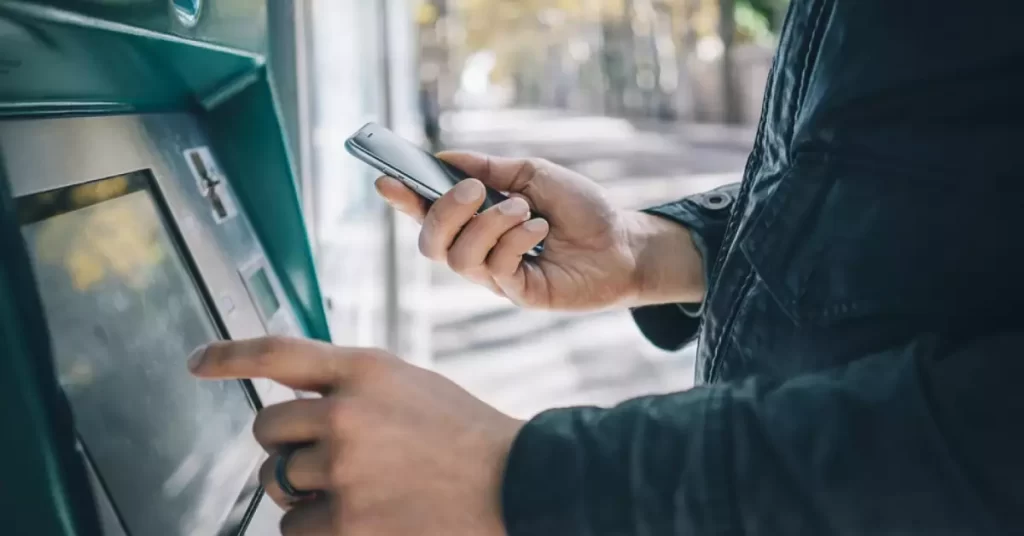
Security Features of Samsung Pay
Tokenization
Samsung Pay uses tokenization to protect your card information. This means that your actual card number is not shared with the merchant or stored on your device.
Instead, a unique token is generated and transmitted, ensuring the security of your sensitive data.
Biometric authentication
Samsung Pay requires biometric authentication (fingerprint, iris scan) or a PIN for each transaction, adding an extra layer of security to your ATM transactions.
Benefits of Using Samsung Pay at ATMs
Convenience
Using Samsung Pay at an ATM offers an unparalleled level of convenience. You no longer need to carry your physical debit card or worry about misplacing it.
All you need is your compatible Samsung device, and you’re good to go.
Enhanced security
As mentioned earlier, Samsung Pay employs tokenization and biometric authentication, providing a more secure way to conduct ATM transactions compared to using a traditional debit card.
Potential Drawbacks
Limited availability
One of the major drawbacks of using Samsung Pay at ATMs is its limited availability. Currently, the service is only available in select countries and with specific banks, which might not be practical for many users.
Technical issues
While technology has advanced significantly, there is always the potential for technical glitches or compatibility issues when using Samsung Pay at an ATM.
Alternatives to Samsung Pay for ATM Transactions
If your bank doesn’t support Samsung Pay for ATM transactions, you can explore other options like Google Pay, Apple Pay, or your bank’s mobile app (if available) for ATM transactions, provided they are supported in your region.
FAQs
Is there any fee for using Samsung Pay at an ATM?
Any fees associated with using Samsung Pay at an ATM depend on your bank’s policies. Some banks may charge a fee for certain types of transactions, while others may offer the service for free.
Can I use Samsung Pay at an ATM in a foreign country?
This depends on the availability of Samsung Pay-supported ATMs in the foreign country and whether your bank supports international transactions with Samsung Pay.
What should I do if my Samsung Pay transaction at an ATM fails?
If your Samsung Pay transaction fails, ensure that your device has a strong internet connection, your Samsung Pay app is updated, and your bank supports the service.
If the problem persists, contact your bank or Samsung Pay’s customer support for assistance.
Conclusion
While using Samsung Pay at an ATM is not yet a universally available option, it offers a convenient and secure way to perform ATM transactions for those who have access to the service.
By understanding the compatibility, setup process, and security features, you can make the most of this innovative technology.
As mobile payment solutions continue to expand, it is likely that more banks and countries will adopt Samsung Pay for ATM transactions in the future.
