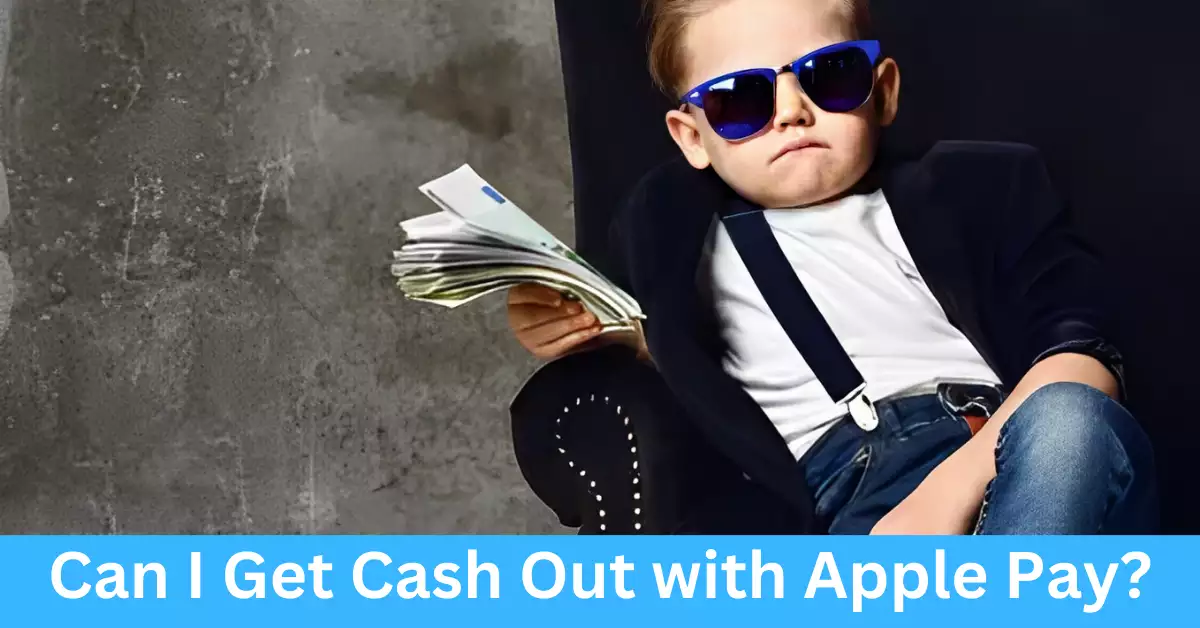With the dawn of digitalization, the landscape of financial transactions has been completely transformed. The once ubiquitous cash transactions are now being replaced by a more efficient, faster, and safer alternative – digital payments. Leading this revolution is Apple Pay, a prominent player in the sector, offering a range of services to simplify the process of financial transactions.
Apple Pay, a digital wallet service offered by Apple, allows users to make contactless payments using their Apple devices. It supports a variety of transactions, including in-store purchases, online payments, and peer-to-peer money transfers. One of the many conveniences Apple Pay offers is the ability to get cash out – an aspect we’re going to explore in-depth in this piece.
There’s a certain intrigue associated with the concept of getting cash out with Apple Pay. Unraveling this can open up a world of opportunities, offering enhanced flexibility and convenience for your financial needs. Let’s explore how it works, the steps involved, its benefits, limitations, and the most frequently asked questions on this topic.
Understanding Apple Pay
What is Apple Pay?
Apple Pay is a mobile payment and digital wallet service launched by Apple Inc. in 2014. It allows users to make payments using their Apple devices and supports credit, debit, and prepaid cards from various banks worldwide. It employs near-field communication (NFC) technology, facilitating secure and contactless transactions.
How does Apple Pay work?
The service works by storing your card information on your device and creating a unique device account number, securely stored in a secure element on your device. During a transaction, this number, along with a transaction-specific dynamic security code, is used to process the payment. Your actual card details are never shared by Apple with merchants or transmitted with payments, ensuring top-notch security.
Can You Get Cash Out with Apple Pay?
Cash-out or cash withdrawal represents an essential feature that many users look for in digital payment services. While Apple Pay was initially designed for cashless transactions, it indeed allows for certain ways to cash out. The methods are straightforward and can be quite convenient once you get the hang of it.
Apple Pay Cash Card
One of the simplest ways to get cash out is through the Apple Pay Cash Card. It’s a virtual debit card that sits in your Apple Wallet. It’s not a bank account, but it functions like one within the Apple Pay ecosystem. When someone sends you money through Apple Pay, it goes into your Apple Pay Cash Card. You can then transfer this money to your linked bank account. Here’s how:
- Open the Wallet app on your Apple device and tap Apple Pay Cash.
- Tap the three dots in the upper-right corner.
- Choose “Transfer to Bank”.
- Enter an amount and tap “Next”.
- Tap “Instant Transfer”.
- If you haven’t added a Visa debit card, tap “Add Card” and follow the instructions on your screen.
Peer-to-Peer Transactions
Apple Pay allows for peer-to-peer transactions. This feature enables you to send, receive and request money from friends and family quickly through messages. If you receive money from someone, it is automatically received on your Apple Pay Cash card. From there, you can spend it through Apple Pay or transfer it to your bank account.
Using Apple Pay at Participating Retailers
Certain retailers offer cash back during checkout. If the store accepts Apple Pay, you can ask for cash back when making a purchase. It’s just like using a debit card where you enter your pin and select the amount of cash back you want.
Withdrawing from ATMs Compatible with Apple Pay
Apple Pay is also compatible with some ATMs. Banks such as Bank of America and Wells Fargo allow customers to withdraw money using Apple Pay. You’ll need to check if your bank offers this feature. The process is similar to a standard ATM withdrawal, except that you authenticate the transaction with your Apple device instead of inserting a card.
How to Use Apple Pay to Get Cash Out?
Cashing out with Apple Pay is relatively simple and straightforward. Let’s delve deeper into each method, providing a step-by-step guide to getting cash out.
How to Set Up and Use Apple Pay Cash Card
Before you can use Apple Pay Cash Card, you must set it up. Here are the steps to do it:
- Go to the settings app on your iPhone or iPad.
- Scroll down and tap “Wallet & Apple Pay”.
- Tap “Apple Pay Cash” and then follow the instructions on your screen.
Once you’ve set it up, you can use your Apple Pay Cash Card just like a regular debit card. You can make purchases in stores, within apps, and on the web. You can also transfer money to your bank account.
Process of Peer-to-Peer Transactions Through Apple Pay
To send or receive money through Messages, you need to have an Apple Pay Cash Card. Once you’ve set that up, here’s how to send money:
- Open Messages and start a new conversation or tap on an existing one.
- Tap the Apple Pay button, enter the amount you want to send.
- Tap “Pay”, then tap the send button.
- Authenticate with Face ID, Touch ID, or passcode.
Receiving money is even simpler. When someone sends you money, it’s automatically received and kept on your Apple Pay Cash card.
Using Apple Pay for Cashback at Checkout at Participating Retailers
At participating retailers, getting cash back is as easy as making a regular purchase. When you’re ready to check out:
- Inform the cashier you would like cash back.
- When prompted, select “Debit” as your payment method.
- Enter your Apple Pay passcode or authenticate with Face ID or Touch ID.
- The cashier will ask you the desired amount of cash back you want.
- Confirm the transaction, and the cash back amount will be added to your total purchase.
Remember to check with the specific retailer beforehand to ensure they offer cash back with Apple Pay.
Withdrawing Cash from ATMs Using Apple Pay
If your bank supports Apple Pay for ATM withdrawals, here’s how you can do it:
- Find an ATM that is compatible with Apple Pay. Check with your bank or use their ATM locator service.
- Open the Wallet app on your Apple device and select your desired card.
- Hold your device near the ATM’s contactless reader until you see “Hold Near Reader to Pay” on your screen.
- Authenticate the transaction using Face ID, Touch ID, or your passcode.
- Follow the on-screen instructions provided by the ATM to complete the withdrawal.
Remember, not all banks and ATMs support this feature. It’s essential to check with your bank beforehand to determine if they offer Apple Pay for ATM withdrawals.
Benefits and Limitations of Using Apple Pay for Cash Out
As with any financial service, there are pros and cons to using Apple Pay for cash out. Let’s explore some of the benefits and limitations.
Pros of Using Apple Pay for Cash Out
- Convenience: Apple Pay provides a seamless and easy-to-use method for getting cash out, eliminating the need for carrying physical cash or multiple cards.
- Security: Apple Pay uses advanced security measures, such as device-specific tokens and biometric authentication, ensuring secure transactions and protecting your financial information.
- Integration: Apple Pay integrates with various apps, retailers, and banks, making it widely accepted and convenient for cash out transactions.
- Peer-to-peer transactions: The ability to send and receive money through messages makes splitting bills and sharing expenses with friends and family hassle-free.
Cons or Limitations to Consider
- Limited acceptance: While Apple Pay is becoming more widely accepted, not all retailers, banks, or ATMs support it for cash out. It’s crucial to check if the specific service you intend to use is compatible.
- Bank restrictions: Some banks may have specific requirements or limitations when using Apple Pay for cash out. It’s important to understand any associated fees or transaction limits imposed by your bank.
- Network connectivity: Apple Pay relies on an internet connection to process transactions. If you’re in an area with poor or no network coverage, you may face difficulties using Apple Pay for cash out.
- Device compatibility: Apple Pay is available on certain Apple devices only. If you don’t own an Apple device or your device doesn’t support Apple Pay, you won’t be able to use it for cash out.
Frequently Asked Questions (FAQs)
Can you get cash back with Apple Pay at grocery stores?
Yes, some grocery stores allow you to get cash back when using Apple Pay for a purchase. Simply select “Debit” as your payment method and choose the desired cash-back amount during checkout.
Can Apple Pay be used at any ATM for cash withdrawal?
No, not all ATMs support Apple Pay for cash withdrawals. It’s important to check with your bank or use their ATM locator service to find ATMs compatible with Apple Pay.
Are there any fees associated with getting cash out with Apple Pay?
Apple does not charge any fees for using Apple Pay. However, your bank may impose transaction fees or other charges for cash out or specific services related to Apple Pay. It’s advisable to check with your bank for any associated fees.
Conclusion
In conclusion, Apple Pay does offer the convenience of getting cash out through various methods, including the Apple Pay Cash Card, peer-to-peer transactions, cashback at participating retailers, and ATM withdrawals at compatible ATMs.
While the service provides a convenient and secure way to access cash, it’s important to consider the limitations, such as limited acceptance and potential bank restrictions.
By understanding the available options and utilizing the features provided by Apple Pay, you can leverage this digital payment platform to enhance your financial transactions and experience greater convenience in managing your finances.
Whether you’re shopping at your favorite retailer or splitting expenses with friends, Apple Pay’s cash-out options make it easy to access cash on the go. So, go ahead and explore the world of cashless transactions with Apple Pay, and enjoy the convenience and security it offers.