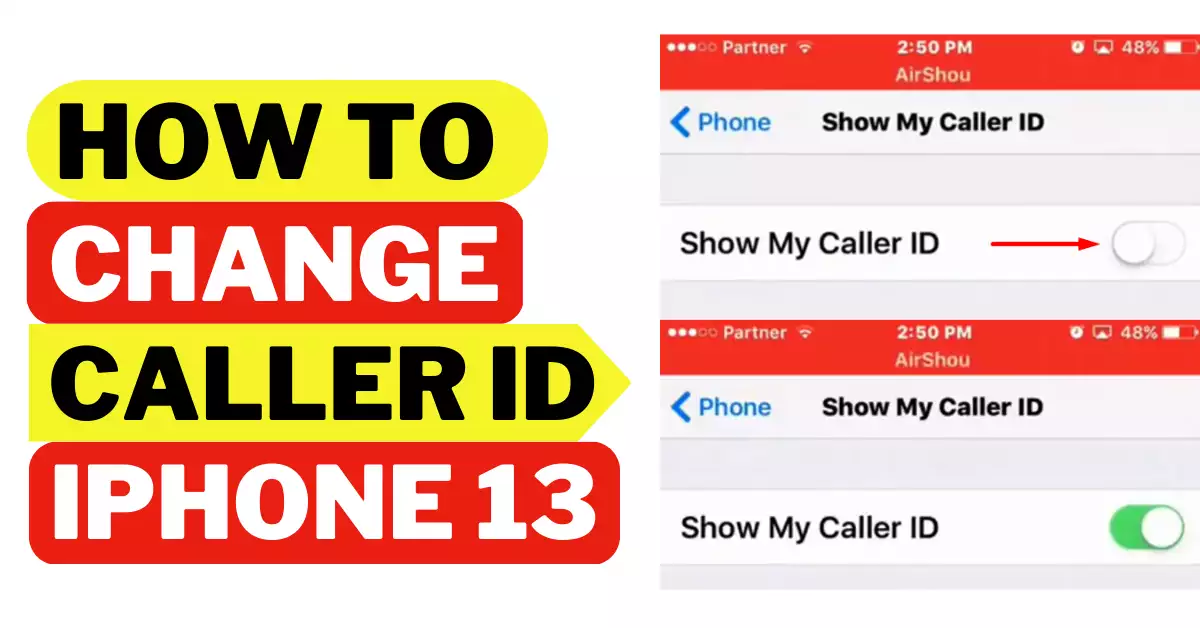Are you looking for a way to hide your identity when you make calls? iPhone 13 series including mini, standard, Pro, and Pro Max all have the feature to change your caller id. Changing the caller id can be a great way to protect your privacy or just to have a bit of fun.
But how to change the caller id on iPhone? Well, the way is super simple. You just need to open “Settings”, and then tap on the “Phone” option. Next, slide the “Show My Caller Id” to turn on/off it in order to change your caller id.
In this article, I will depict how to change your caller id on iPhone13 to help you remain anonymous while making any calls.
Let’s dive into it.
How To Hide Caller Id On iPhone: Step-by-Step
The iPhone 13 is the latest release from Apple, and it has a range of features that make it a great choice for those who want to stay connected. One of these features is the ability to change the caller ID on your iPhone 13.
This allows you to make calls that appear to be from a different phone number or even a different person. Here is a step-by-step guide on how to change caller ID on an iPhone 13.
Step 1: Open the “Settings”
The first thing you will need to do is open the “Settings” app on your iPhone. Next, you have to scroll down and tap the “Phone” option.
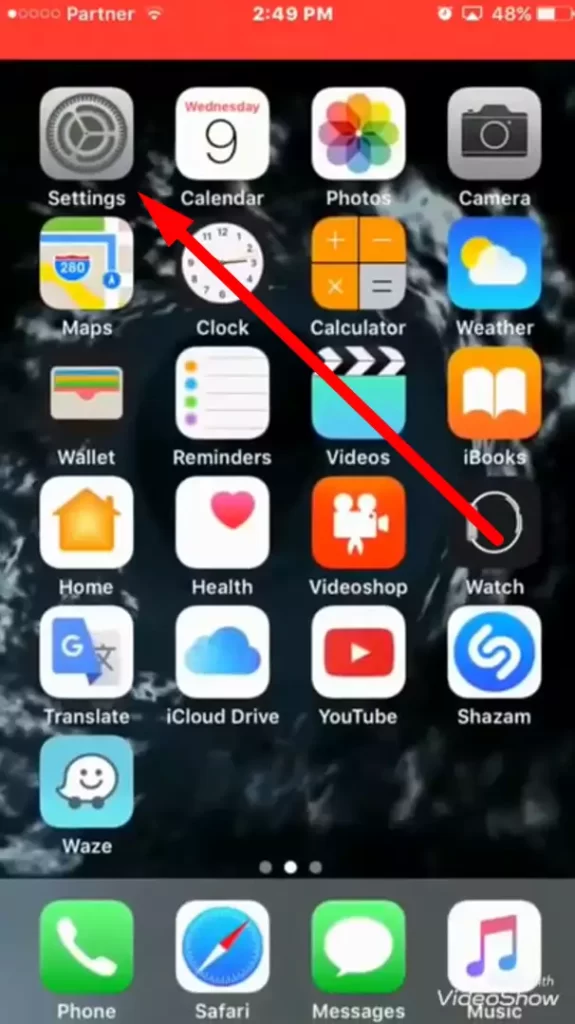
Step 2: Click on “Show My Caller ID”
Once you are in the “Phone” settings, you will see the option labelled “Show My Caller ID”.
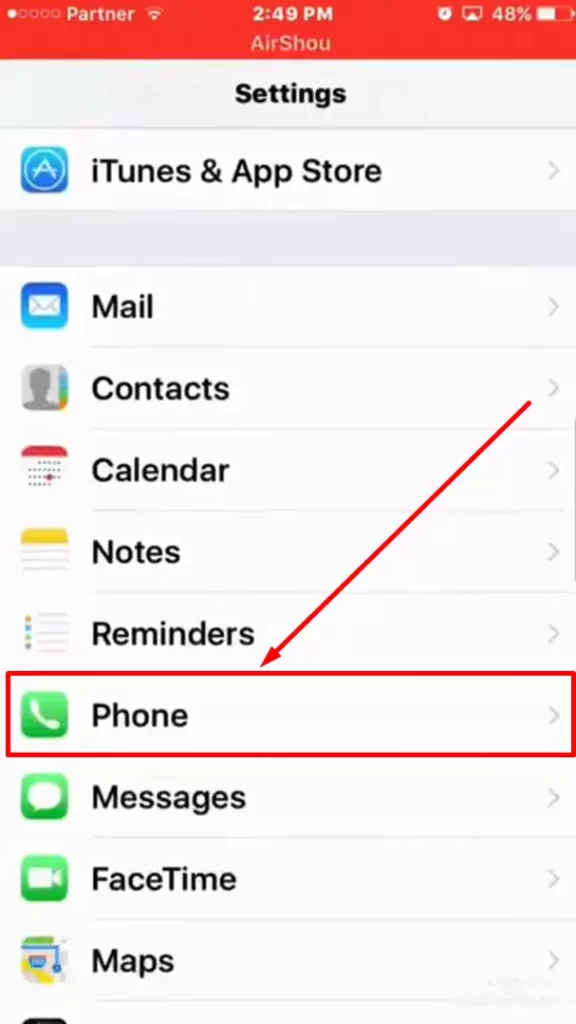
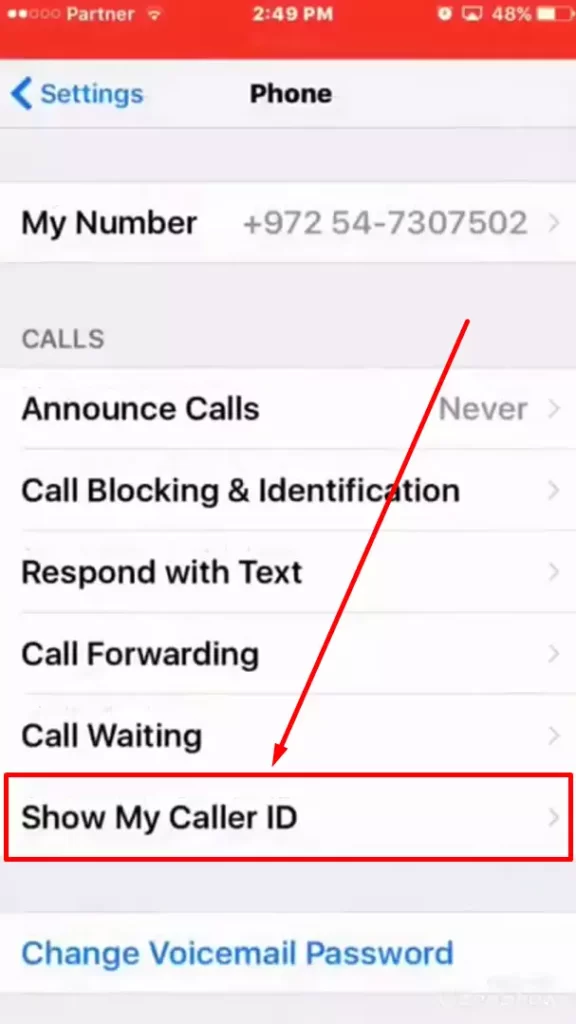
You need to “Turn it off” by sliding to hide your identity for outgoing calls. If you want to show your id, you just need to turn it on.
Then exit and your caller ID is changed now.
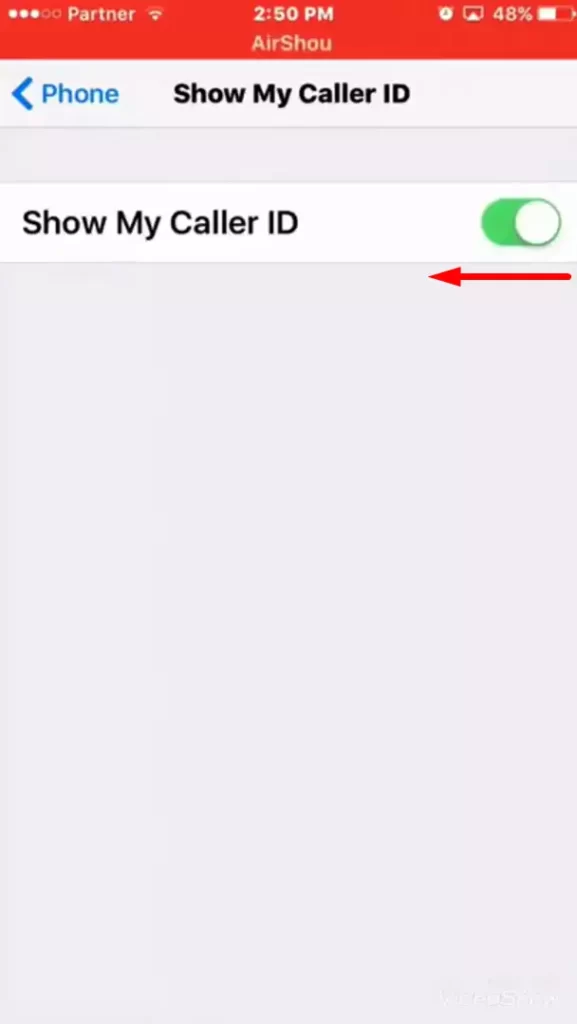
Note: You can also contact the cell carrier to change your caller ID name. As they have control of your phone, they can change the id permanently. It can be done using the carrier’s app, over phone calls, or online.
5 Reasons Why You Should Change Caller Id On iPhone
As technology advances, so does the need for heightened security and privacy. The iPhone 13 is no exception. With its advanced features and capabilities, it is crucial to ensure that your information remains secure.
Here are the 5 key reasons why you should change your caller id on your iPhone 13.
1. To maintain privacy
Changing the caller ID on an iPhone 13 allows users to conceal their caller identity. Also, it will enable you to protect your personal information and contacts from being revealed.
2. To prevent harassment
By changing the caller ID, you can also protect yourself from unwanted calls and messages from unknown/spam numbers.
3. To avoid being tracked
You can prevent it from being traced or used for marketing or tracking purposes by hiding your caller id.
4. To use multiple numbers
Changing the caller ID can enable you to switch between multiple numbers for personal and business contacts. Also, it can help make you appear more professional when making business calls.
5. To make prank calls
Last but not least, you can make fun of or prank calls on your friends without revealing their identity.
Important Note: Now you may ask whether it is legal to hide your id. Well, it’s legal until you are not spamming, doing any crime, or promoting violence by changing your caller id.
How To Turn On Caller ID On iPhone?
Here’s how to turn off Caller ID on an iPhone:
- Go to the “Settings” app on your iPhone.
- Tap on “Phone”.
- Tap on “Show My Caller ID”.
- Toggle the switch to turn on “Show My Caller ID”.
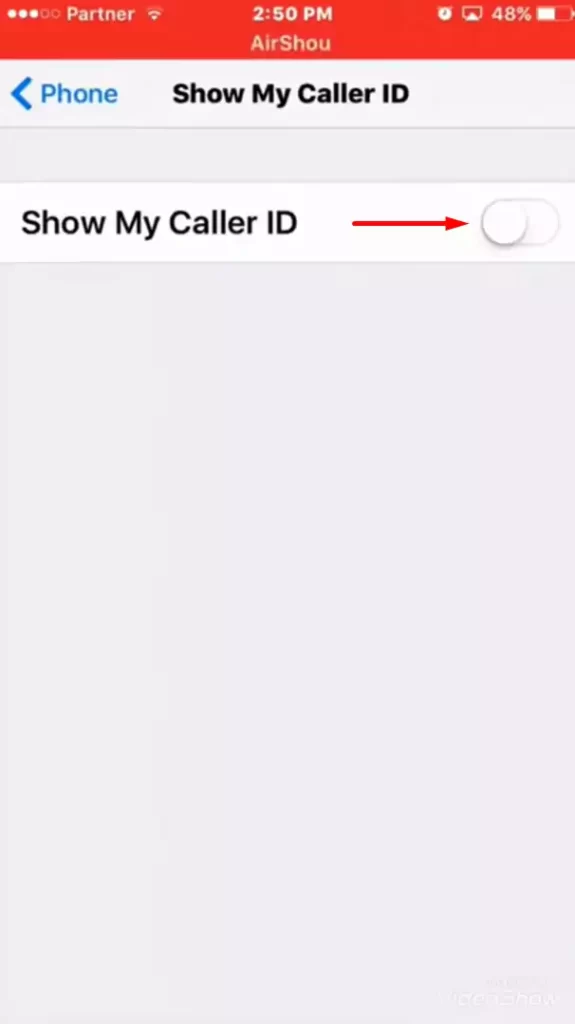
After following these steps, your phone number will not be displayed when you make a call. Note that this setting may not work with all carriers and the availability of this feature may vary depending on your location.
iPhone Caller ID Not Working, How To Fix?
Here are some common solutions to fix the iPhone Caller ID not working issue:
- Restart your iPhone: Turn off your iPhone and then turn it back on to see if the Caller ID is now working.
- Check your network connection: A weak or unstable network connection can cause issues with the Caller ID. Make sure you have a strong and stable connection.
- Check your carrier settings: Go to “Settings” > “General” > “About” and check for any carrier updates. If there’s an update, install it and see if it fixes the Caller ID issue.
- Reset network settings: Go to “Settings” > “General” > “Reset” > “Reset Network Settings”. This will erase all Wi-Fi networks, passwords and other network settings.
- Contact your carrier: If you’ve tried the above solutions and the Caller ID is still not working, contact your carrier for further assistance.
If the above solutions do not resolve the issue, consider taking your iPhone to an authorized repair center for further assistance.
FAQs
What Happens If I Hide My Caller Id?
When you hide your caller ID, the person receiving your call will not be able to see your phone number. They will see your incoming call as an “Unknown Number” or “Private Number” on their phone. And this can be a useful way to protect your privacy when making calls.
How To Enable Full-Screen Photo Caller Id On iPhone 13?
First, you need to open the gallery and tap on your preferred photo. Then click on the left icon at the bottom of the image. Next, tap the “Assign to contact” option, and it will show your contact list. Select the contact name for whom you want to set the image. When they call you, you can see the full-screen photo caller id.
How Do I Change The Name That Appears On The Caller Id?
You have to install an app like T-Mobile. Open it and click on more at the left corner of the bottom. Click on the “Profile Setting”; you can see “Caller ID name”. Select a line and enter your First and Last name. Last but not least, you must save the modified name by selecting the “Save Caller ID name” option.
Final Words
Whether you’re trying to hide your identity or just want to add a bit of flair and personality to your outgoing calls, changing the caller ID is a great way to do it. Also, changing the caller ID on iPhone 13 is a straightforward process.
I have tried to demonstrate them in simple steps. Hopefully, you can successfully change your caller ID and show off your new identity whenever you make a call.
Feel free to ask any questions or give any suggestions. Thanks for reading.