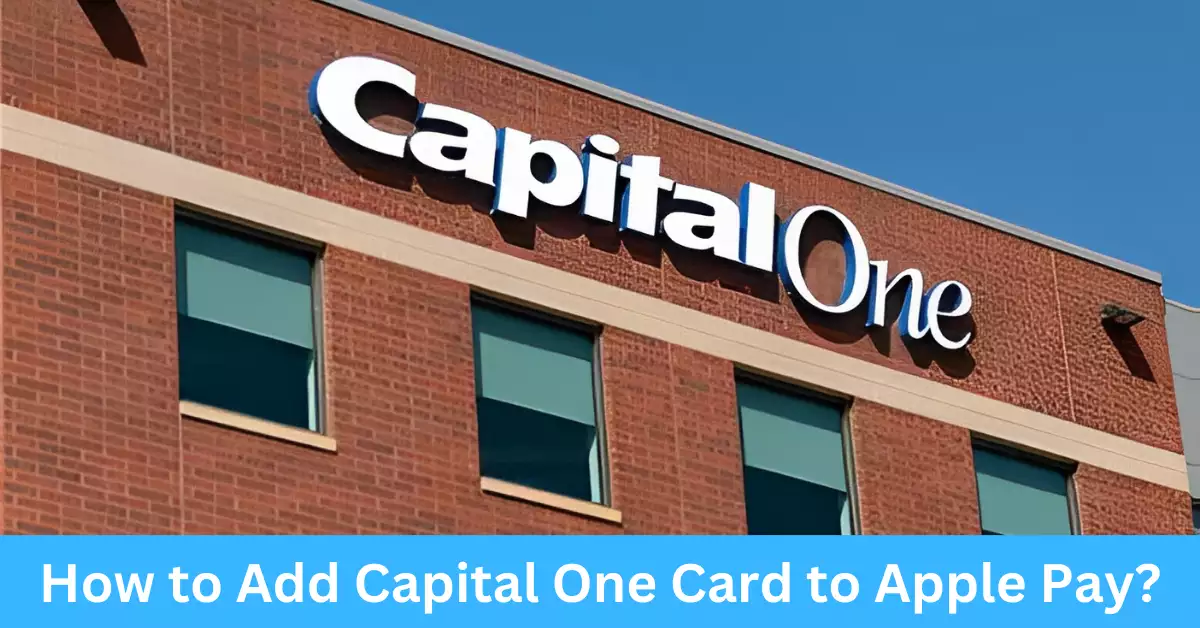In the era of digital payments, mobile wallets have become the norm rather than the exception. Apple Pay is one of the forerunners in this landscape, allowing millions of iPhone users around the world to make secure and instant payments directly from their smartphones. The Capital One card is a widely accepted and popular choice for many, thanks to its variety of options and rewarding features.
Adding your Capital One card to Apple Pay not only simplifies your shopping experience but also enhances the security of your transactions. With Apple Pay, you can wave goodbye to carrying physical cards and instead tap your phone for effortless payments. The integration process is relatively straightforward and is easily done within a few minutes.
In the world of fast and secure transactions, your Capital One card and Apple Pay go hand in hand. They provide a seamless blend of convenience, security, and rewards, making everyday transactions more enjoyable and efficient.
What is a Capital One Card?
Capital One Financial Corporation, known for its wide range of financial products, offers a variety of credit and debit cards tailored to cater to different needs and lifestyles.
A Brief Introduction to Capital One as a Financial Institution
As one of the most prominent financial institutions in the United States, Capital One provides a variety of financial services, including banking, loans, and a range of credit cards. Their card options span from those designed for rebuilding credit to premium cards that offer extensive rewards.
Different Types of Capital One Cards
Capital One has a diverse selection of cards to cater to every need. There are cards aimed at students, travelers, business owners, and those seeking to earn rewards or rebuild their credit.
Why Use Your Capital One Card with Apple Pay?
Apple Pay offers a seamless, secure, and convenient way to make payments, and adding your Capital One card takes these benefits a step further. Let’s delve into some of the compelling reasons to integrate your Capital One card with Apple Pay.
Convenience and Ease of Use
The most immediate advantage is the convenience that Apple Pay offers. With your Capital One card added to Apple Pay, you can make transactions without the need for physical cards. Just a few taps on your iPhone or Apple Watch, and you’re done. Say goodbye to rummaging through your wallet for the right card!
Enhanced Security Features
Apple Pay employs sophisticated security measures, such as tokenization, to ensure that your card details are always protected. When you use your Capital One card with Apple Pay, your card number is replaced with a unique code (or ‘token’). Even if a transaction is intercepted, the token is useless to thieves without the associated device and transaction-specific dynamic security code.
Cashback and Rewards Benefits
Capital One cards are known for their competitive rewards, and these can be fully enjoyed even when using Apple Pay. Whether it’s the Savor card’s impressive cash back on dining and entertainment, or the Venture card’s unlimited double miles on every purchase, you can take full advantage of all the benefits your Capital One card offers.
Prerequisites for Adding a Capital One Card to Apple Pay
Before we embark on the step-by-step process of adding a Capital One card to Apple Pay, it’s essential to note the prerequisites needed for the operation.
Requirements for Device and Operating System
To use Apple Pay, you’ll need an eligible device like an iPhone 6 or later, Apple Watch, or a recent iPad model. Additionally, ensure that you’re running the latest version of iOS, watchOS, or iPadOS.
Capital One Account Status Requirements
Your Capital One card account must be in good standing. This means that it isn’t reported lost, stolen, or restricted due to unusual activity.
Required Internet Connection
You will need an active internet connection to add your card to Apple Pay. The card details have to be verified with Capital One during the setup process, which requires internet access.
Step-by-Step Guide: How to Add Capital One Card to Apple Pay
Adding your Capital One card to Apple Pay is simple. Here’s a step-by-step guide to walk you through the process.
Step 1: Locating the Wallet App on Your iPhone
On your iPhone, locate the Wallet app. It’s a pre-installed app, so it should be somewhere on your home screen. The Wallet app is where Apple Pay resides, and it’s also where you’ll add your Capital One card.
Step 2: Adding a Credit or Debit Card
Open the Wallet app and tap the “+” sign in the top right corner. This will prompt you to add a new card. The app will then guide you through a series of steps to capture your card details.
Step 3: Capturing Card Details
You can manually enter your card details, or for faster setup, use your iPhone’s camera to capture the information automatically.
Step 4: Verifying Your Card with Capital One
Apple Pay will contact Capital One to verify your card details. Once your card is verified, you’re almost done!
Step 5: Activating Your Card in Apple Pay
After the card is verified, you’ll need to accept the terms and conditions. Upon acceptance, your Capital One card will be active on Apple Pay, and you can start making payments.
Troubleshooting Common Issues when Adding a Capital One Card to Apple Pay
Despite the straightforward process, there may be some common issues that you might encounter when adding your Capital One card to Apple Pay. Here are a few troubleshooting tips to help you overcome these obstacles:
Why Is My Capital One Card Not Being Accepted by Apple Pay?
If your Capital One card is not being accepted by Apple Pay, ensure that your card meets the prerequisites mentioned earlier. Check if your Capital One account is in good standing and if your device and operating system are compatible with Apple Pay. Additionally, make sure you have a stable internet connection during the setup process.
What to Do If Card Verification Fails?
In the event that card verification fails, double-check the accuracy of the card details you entered. Pay close attention to the card number, expiration date, and security code. If the issue persists, contact Capital One’s customer support for further assistance.
What If My Card Doesn’t Activate After Adding to Apple Pay?
If your Capital One card doesn’t activate after adding it to Apple Pay, try restarting your device and opening the Wallet app again. Ensure that you have accepted the terms and conditions during the setup process. If the problem persists, contact both Apple and Capital One support to resolve the issue.
The Future of Mobile Payments with Capital One and Apple Pay
The integration of Capital One cards with Apple Pay is just the beginning of the ever-evolving landscape of mobile payments. As technology advances, we can anticipate even more innovative features and improvements in the future.
Expected Innovations and Improvements
The partnership between Capital One and Apple Pay opens doors for potential collaborations, leading to more seamless and integrated payment experiences. We can look forward to enhanced security features, expanded rewards programs, and increased compatibility with a broader range of devices and operating systems.
The Impact of Mobile Wallets on Traditional Banking
Mobile wallets like Apple Pay are reshaping the way we conduct financial transactions. As more individuals adopt digital payment methods, traditional banking practices may need to adapt to the changing landscape. Banks are likely to invest in improving their mobile banking apps and integrating with popular mobile wallets to provide their customers with the best possible experience.
Frequently Asked Questions (FAQs)
Can I Add Multiple Capital One Cards to Apple Pay?
Absolutely! Apple Pay allows you to add multiple Capital One cards to your digital wallet. You can easily switch between them when making payments, giving you flexibility and convenience.
Is There Any Fee for Using Capital One Card with Apple Pay?
There are no additional fees for using your Capital One card with Apple Pay. However, standard transaction fees or interest rates associated with your Capital One card may still apply.
Can I Use My Capital One Card with Apple Pay Internationally?
Yes, you can use your Capital One card with Apple Pay internationally, wherever Apple Pay is accepted. It provides a secure and convenient payment method while traveling abroad, eliminating the need to carry physical cards or deal with foreign currencies.
Conclusion
Adding your Capital One card to Apple Pay is a wise move that combines convenience, security, and rewards. By following the simple steps outlined in this guide, you can effortlessly integrate your Capital One card with Apple Pay, making your transactions faster and more secure. Embrace the future of mobile payments and enjoy the benefits that this powerful partnership brings.