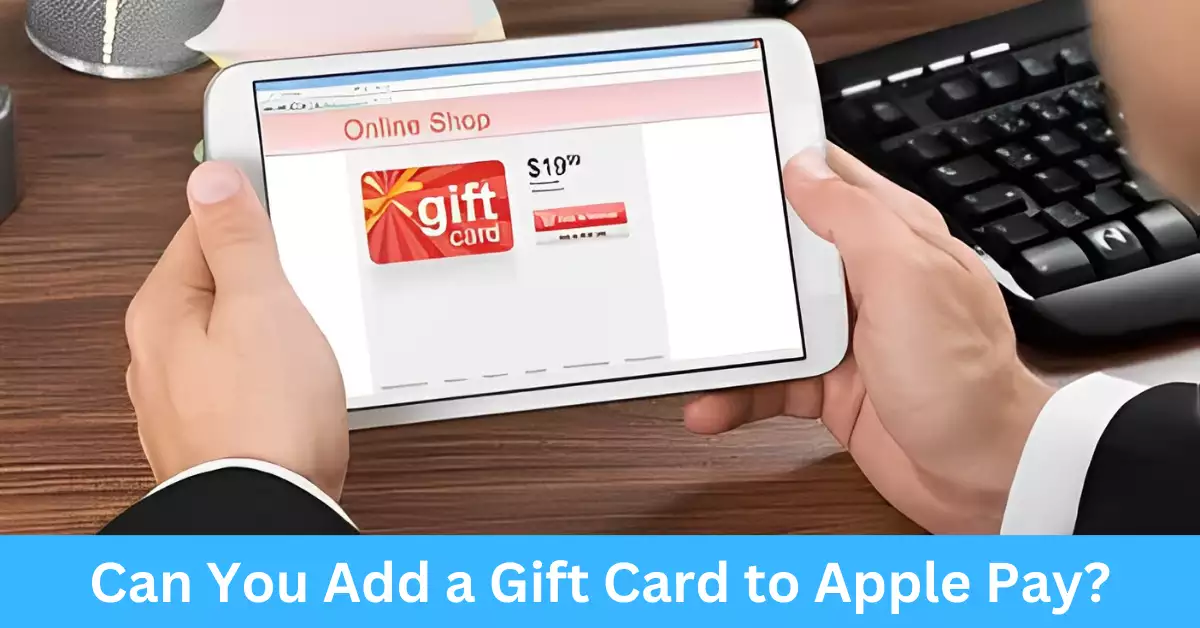Gift cards, a popular way of giving presents or incentives, have revolutionized the shopping experience. Their convenience and ease of use make them the preferred choice for many. Combining this with Apple Pay, a leading digital wallet service from Apple Inc., which allows users to make payments in person, in iOS apps, and on the web, seems like a natural fit. But the question arises: Can you add a gift card to Apple Pay?
The simple answer is yes. You can add certain types of gift cards to your Apple Pay, making it even more convenient to shop or gifts. This article will explain how to do it and what types of gift cards are compatible.
Interested in making your shopping or gifting experience more streamlined? Keep reading to explore the step-by-step process, advantages, and frequently asked questions regarding adding a gift card to Apple Pay.
Can You Add a Gift Card to Apple Pay?
Yes, you can add a gift card to Apple Pay. The process is relatively straightforward. However, the type of gift card that you can add depends on the retailer. It’s important to note that not all gift cards are compatible with Apple Pay.
What Types of Gift Cards Are Compatible with Apple Pay?
Understanding the types of gift cards that can be added to Apple Pay is crucial. The compatibility is largely based on the relationship between Apple and the respective retailers or brands.
Major Retailers and Brands
Most major retailers and brands like Starbucks, Whole Foods, Sephora, and Best Buy allow you to add their gift cards to your Apple Pay. These businesses have recognized the convenience that digital wallets offer, enhancing their customers’ experience by facilitating quick and seamless transactions.
Gift Cards Exceptions
However, not all gift cards can be added. There are some exceptions, typically from smaller businesses or specific regions, where the digital infrastructure might not yet be in place to support this feature. It’s recommended to check the compatibility on the Apple Pay website or directly with the retailer.
How to Check Gift Card Compatibility
If you’re uncertain whether a gift card can be added to Apple Pay, the simplest method is to try adding it following the instructions in the next section. If the card isn’t compatible, Apple Pay will not let you add it.
How to Add a Gift Card to Apple Pay: Step-by-Step Guide
To fully answer the question, “Can you add a gift card to Apple Pay?”, let’s dive into the step-by-step process of adding a gift card to your digital wallet.
Pre-requisites to Adding a Gift Card
Before starting, you’ll need to ensure you have the following:
- An Apple device that supports Apple Pay.
- The latest version of iOS, watchOS, or macOS.
- An Apple ID signed in to iCloud.
Step-by-Step Instructions
Here is a detailed step-by-step guide:
- Open the Wallet app on your iPhone or iPod touch.
- Tap the “+” sign in the upper-right corner.
- Select the option for “Gift Card”.
- Follow the onscreen instructions to add the gift card. You might be asked to enter the card’s PIN or other identifying details.
Things to Keep in Mind When Adding a Gift Card to Apple Pay
While the process is fairly straightforward, there are a few points to bear in mind when adding a gift card to your Apple Pay.
Security Measures
Apple Pay is designed with security at its core. When you add a gift card, the details are encrypted for your safety. Also, during the setup process, you might be asked to enter the card’s PIN, which provides an additional layer of security.
Handling Potential Issues
If you encounter any issues while trying to add your gift card, it could be due to several reasons.
Gift Card Compatibility
The gift card might not be compatible with Apple Pay. As discussed earlier, not all gift cards can be added. Make sure to verify the compatibility beforehand.
Software Update
Your device might not be updated to the latest OS version. Always ensure your device is up-to-date to avoid technical issues.
Apple ID and iCloud
You need to be signed in to iCloud with your Apple ID to add a gift card to Apple Pay. If you’re not signed in, the option may not appear.
Using Your Gift Card with Apple Pay
Once your gift card has been added to Apple Pay, you can use it to make purchases at participating retailers.
How to Make Payments
To make a payment, simply unlock your device and hold it near the payment terminal. Your device will automatically select your default card for the payment, but you can choose the gift card if you want to use it.
Checking Gift Card Balance
You can easily check the balance of your gift card. In the Wallet app, select your gift card, and your balance will appear on the card’s information screen.
Advantages of Adding a Gift Card to Apple Pay
Adding a gift card to Apple Pay offers several advantages that enhance your shopping experience and provide convenience in managing your digital wallet.
Ease of Use
By adding your gift card to Apple Pay, you eliminate the need to carry physical cards or remember specific balances. With just a few taps on your device, you have all your gift cards readily accessible whenever you need them. It simplifies the checkout process and saves time during your transactions.
Accessibility
Apple Pay is widely accepted at various retailers and businesses, making it easy to use your gift card virtually anywhere that accepts contactless payments. Whether you’re shopping in-store, browsing online, or making in-app purchases, you can conveniently use your gift card through Apple Pay.
Safety and Security
When you add a gift card to Apple Pay, your card information is securely encrypted and stored on your device. This adds an extra layer of protection, as your actual card details are not shared during transactions. Additionally, the use of biometric authentication, such as Touch ID or Face ID, ensures that only you can authorize payments.
Frequently Asked Questions
How to Remove a Gift Card from Apple Pay?
To remove a gift card from Apple Pay, follow these steps:
- Open the Wallet app on your device.
- Locate the gift card you want to remove.
- Tap the “i” icon in the lower-right corner of the card.
- Scroll down and select “Remove This Card” or “Remove Card” (the wording may vary slightly).
- Confirm the removal when prompted.
What to Do if a Gift Card Fails to Load onto Apple Pay?
If you encounter difficulties while attempting to add a gift card to Apple Pay, here are some troubleshooting steps to consider:
- Ensure that your device’s software is up to date.
- Verify the gift card’s compatibility with Apple Pay.
- Check that you are signed in to iCloud with your Apple ID.
- Restart your device and try adding the gift card again.
- Contact Apple Support for further assistance.
Can International Gift Cards Be Added to Apple Pay?
International gift cards may or may not be compatible with Apple Pay, depending on the specific retailer and their participation in Apple Pay. It’s best to check with the retailer or consult the Apple Pay compatibility page to determine whether your international gift card can be added.
Conclusion
Adding a gift card to Apple Pay presents a convenient and secure way to manage your gift card balance and simplify your shopping experience.
With a straightforward process and compatibility with a wide range of retailers and brands, Apple Pay expands the possibilities of using your gift cards.
By leveraging the advantages of ease of use, accessibility, and enhanced security, you can fully enjoy the benefits of having your gift cards within the digital ecosystem of Apple Pay. Explore the world of digital payments and take advantage of the convenience it offers.