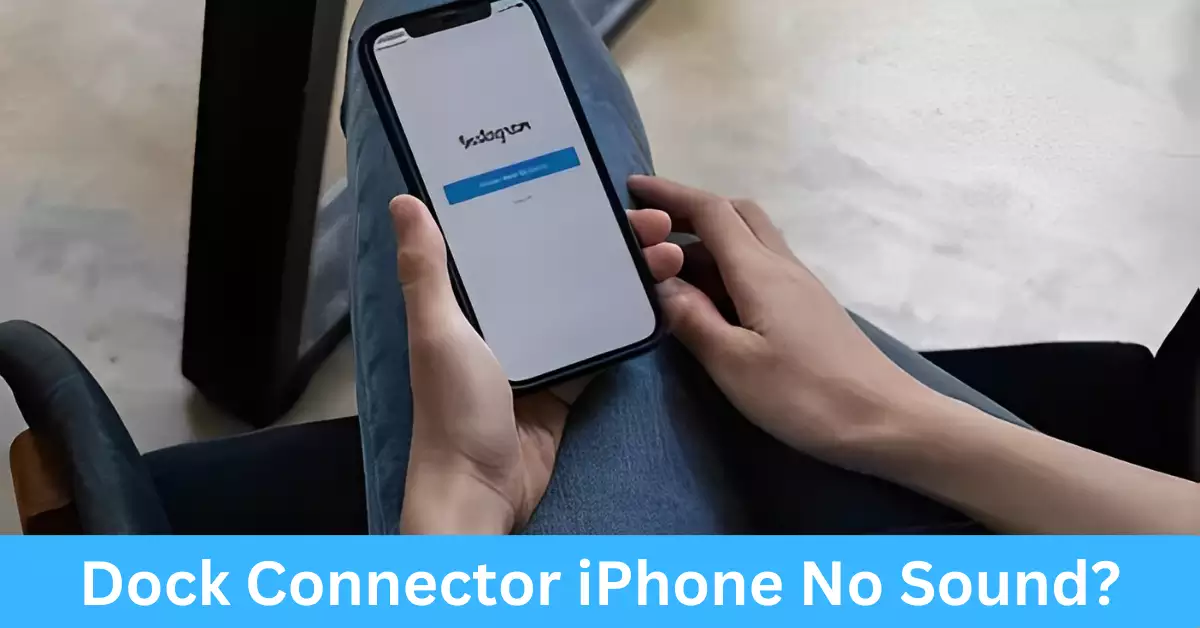As technology continues to evolve, the iPhone has consistently remained a frontrunner in delivering remarkable features. One essential yet frequently overlooked component is the dock connector, an integral part of this device’s functionality. However, iPhone users occasionally encounter a frustrating issue – “No sound from the dock connector.” An annoyance that might seem trivial at first can soon escalate, particularly when you can’t enjoy your favorite music or make a hands-free call.
Essentially, the problem lies in the lack of audio transmission through the dock connector. This malfunction can stem from physical damage, accumulated dirt, software issues, or compatibility problems with the dock or accessories. It’s crucial to diagnose the issue promptly and accurately, after which you can apply various DIY solutions or seek professional help, if necessary.
With a few well-guided steps, you can address and prevent this problem, ensuring that your iPhone continues to provide seamless, high-quality sound. Stay tuned as we dissect the “No sound” issue, guiding you through common causes, solutions, and preventative measures to keep your iPhone in perfect working order.
Understanding the iPhone’s Dock Connector
What is a Dock Connector?
The dock connector, also known as the charging port, is an interface for transferring data and charging your iPhone. It plays a dual role, allowing your device to connect with other peripherals like speakers, headphones, or your car’s audio system, and charging the battery.
How Does the iPhone’s Dock Connector Work?
When you plug your device into a compatible accessory, the dock connector facilitates the transfer of audio signals from your iPhone to the accessory. As a result, you can listen to music or phone calls without directly using your phone’s built-in speakers.
The Role of the Dock Connector in Sound Output
The dock connector’s function isn’t restricted to charging your phone. It also serves as a critical component in providing sound output when your iPhone is connected to an external device. When working correctly, it should transmit the sound flawlessly. However, if you’re experiencing no sound, there’s a likelihood that your dock connector is malfunctioning.
Common Causes of ‘No Sound’ Issues with iPhone’s Dock Connector
Understanding the possible reasons behind the ‘No sound’ problem is the first step towards effective troubleshooting. This section dives deep into the common causes of this issue.
Physical Damage to the Dock Connector
One of the leading causes of ‘No sound’ issues is physical damage to the dock connector. This could occur in several ways:
Accidental Drops or Impacts
As resilient as iPhones are, they are not immune to the effects of gravity. An accidental drop could cause unseen internal damage, impacting the dock connector’s performance.
Exposure to Moisture
Exposing your iPhone to moisture or humidity can cause corrosion in the dock connector. Over time, this could disrupt the sound output.
Wear and Tear
Regular plugging and unplugging of the charging cable or accessories can cause wear and tear on the dock connector over time. This may result in sound issues when connecting your device to an external sound system.
Accumulated Dust or Dirt
Impeding the Connection
Dust or dirt particles can accumulate in the dock connector, impeding the connection between your iPhone and the dock. This interference can result in poor or no sound transmission.
Cleaning as a Preventive Measure
A simple preventive measure for this issue is regular cleaning of the dock connector. You can use a soft, dry brush to gently remove dust or dirt.
Software Glitches
Sometimes, the issue isn’t with the hardware but the software. A few software-related problems that might cause ‘No sound’ issues include:
Outdated Software
Running an outdated version of iOS might lead to software glitches affecting the dock connector’s performance.
iOS Bugs
New bugs can occasionally surface in the iOS, affecting various functionalities, including sound output through the dock connector.
Temporary Software Malfunctions
Temporary software malfunctions might cause intermittent ‘No sound’ issues. Restarting your device can usually fix these.
Compatibility Issues with the Dock or Accessories
Lastly, ‘No sound’ issues can occur due to compatibility problems. A couple of things to keep in mind are:
Non-Apple Accessories
Non-Apple accessories might not be fully compatible with your iPhone, leading to various issues, including no sound.
Older Accessories with Newer iPhone Models
Even if you’re using Apple-certified accessories, older ones might not work correctly with newer iPhone models due to changes in design and technology.
How to Diagnose the ‘No Sound’ Issue
Once you’re aware of the potential causes, diagnosing the ‘No sound’ issue becomes a lot easier. Here’s how to start the process:
Preliminary Checks: Volume, Mute Settings, and Accessory Compatibility
Before delving deeper, conduct some preliminary checks to rule out simple errors.
Volume Settings
Start by checking the volume settings on your iPhone and the accessory. Ensure the volume isn’t set to the lowest level, which could be why you’re not hearing any sound.
Mute Settings
Ensure your iPhone isn’t on mute. While this might seem obvious, it’s a common oversight.
Accessory Compatibility
Lastly, verify the accessory compatibility with your iPhone model. Remember, even Apple-certified accessories might not work correctly with all iPhone models. Check the accessory manual or the manufacturer’s website for compatibility information.
Inspecting the Dock Connector for Physical Damage
If the preliminary checks didn’t resolve the issue, it’s time to examine the dock connector for physical damage. Follow these steps to inspect it thoroughly:
1. Check for Visible Damage
Carefully examine the dock connector for any visible signs of damage, such as bent or broken pins, debris lodged in the port, or discoloration. If you notice any abnormalities, it’s likely that physical damage is the culprit behind the ‘No sound’ problem.
2. Shine a Light on the Connector
To get a closer look, shine a flashlight into the dock connector port. This will help you identify any hidden dirt, corrosion, or lint that may be obstructing the connection.
3. Clean the Dock Connector
If you spot any dirt or debris, it’s crucial to clean the dock connector to restore proper functionality. Use a soft brush, toothpick, or a can of compressed air to gently remove any foreign particles.
DIY Solutions to Fix ‘No Sound’ Issues
Now that you have performed the necessary checks and identified potential causes, it’s time to explore some DIY solutions for resolving the ‘No sound’ issue. Follow these steps to troubleshoot and restore sound to your iPhone’s dock connector:
1. Cleaning the Dock Connector
Tools and Methods
To clean the dock connector, you’ll need a soft brush (like a toothbrush or a clean, dry paintbrush) and isopropyl alcohol or electrical contact cleaner.
Step-by-Step Cleaning Process
- Power off your iPhone and unplug any accessories.
- Dip the brush into isopropyl alcohol or electrical contact cleaner. Shake off any excess liquid.
- Gently brush the dock connector, ensuring you reach all corners and crevices.
- Let the dock connector air dry completely before reconnecting any accessories or powering on your iPhone.
2. Restarting the iPhone
When and How to Restart
Restarting your iPhone can help resolve temporary software glitches that may be causing the ‘No sound’ issue. Follow these steps to restart your device:
- Press and hold the power button until the “Slide to power off” slider appears.
- Drag the slider to turn off your iPhone.
- Wait for a few seconds, then press and hold the power button again until the Apple logo appears.
3. Updating the iOS
The Relevance of iOS Updates
Outdated software can sometimes cause sound-related issues. Updating your iPhone’s operating system can address these bugs and improve overall system performance.
Updating iOS Step-by-Step
- Connect your iPhone to a stable Wi-Fi network.
- Go to “Settings” and select “General.”
- Tap on “Software Update.”
- If an update is available, tap “Download and Install.”
- Follow the on-screen instructions to complete the update process.
4. Restoring the iPhone
When and How to Restore
If all else fails, restoring your iPhone to factory settings can be a last resort. This erases all data and settings, so it’s crucial to create a backup before proceeding.
Step-by-Step Restoration Process
- Connect your iPhone to a computer with the latest version of iTunes or Finder (for macOS Catalina and later).
- Open iTunes or Finder and select your iPhone.
- Click on “Restore iPhone” and confirm your decision.
- Follow the on-screen instructions to complete the restoration process.
When to Seek Professional Help
While the DIY solutions mentioned above can resolve most ‘No sound’ issues, there are instances where professional assistance may be necessary. Consider seeking professional help in the following scenarios:
Persistent ‘No Sound’ Issue
If the problem persists even after attempting the DIY solutions, it’s advisable to consult an authorized Apple service center or a certified technician for a more in-depth analysis and repair.
Risk of Prolonged ‘No Sound’ Issues
Delaying the resolution of ‘No sound’ problems can lead to other complications, such as further damage to the dock connector or audio-related components. Seeking professional help promptly can help prevent these issues.
Finding a Reliable iPhone Service Center
When searching for a service center, ensure that they have the necessary expertise and experience in handling iPhone repairs. Look for authorized service centers or technicians certified by Apple to ensure quality service.
Frequently Asked Questions
Why is there no sound coming from my iPhone’s dock connector?
The lack of sound from the dock connector can be attributed to various causes, such as physical damage to the dock connector, accumulated dust or dirt, software glitches, or compatibility issues with the dock or accessories.
How can I clean the dock connector?
To clean the dock connector, you can use a soft brush, toothpick, or a can of compressed air to remove any dirt or debris. Ensure your iPhone is powered off and unplugged before proceeding, and let the dock connector air dry completely before reconnecting any accessories.
Should I seek professional help if the DIY solutions don’t work?
If the DIY solutions don’t resolve the ‘No sound’ issue, it’s advisable to seek professional help from an authorized Apple service center or a certified technician. They can provide a more comprehensive analysis and repair, if necessary.
Conclusion
In conclusion, encountering ‘No sound’ issues with your iPhone’s dock connector can be frustrating, but with the right knowledge and troubleshooting steps, you can resolve the problem and restore sound functionality.
By understanding the common causes, performing diagnostics, and utilizing DIY solutions, you can often address the issue independently.
However, if the problem persists or if you’re concerned about potential risks, don’t hesitate to seek professional assistance from authorized service centers or certified technicians.
By taking the necessary precautions and maintaining your iPhone’s dock connector, you can ensure uninterrupted sound enjoyment and optimal performance.
Remember, accurate diagnosis and regular maintenance can go a long way in preventing future ‘No sound’ issues. Stay proactive, keep your dock connector clean, and prioritize the compatibility of accessories to enjoy seamless sound experiences on your iPhone.