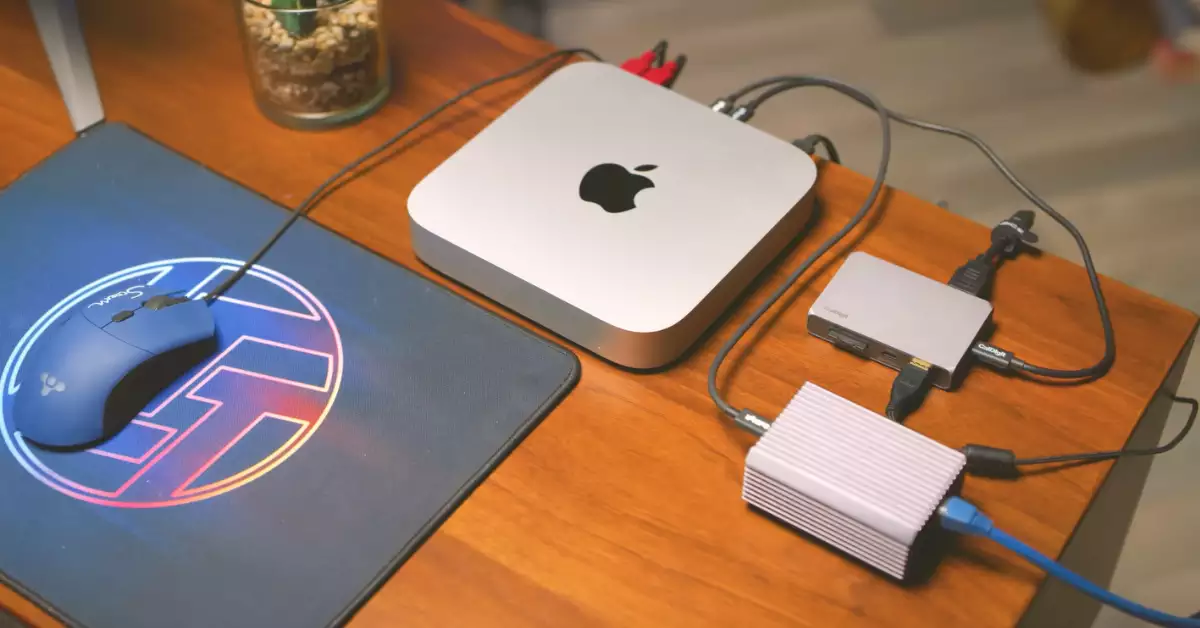Mac mini is the new sensation of this generation. People are getting more into small and compact digital devices.
Among the positive reviews, some people have complained about Mac mini microphones. Does Mac Mini have a microphone? Unfortunately, the Mac Mini does not have a microphone.
This article will explain how to install the Mac mini microphone (with M1). You will also learn how to turn on the microphone on my Mac Mini. Let’s dig into this article to learn more about Mac mini microphones.
Does the Mac mini (with M1) have a microphone?
The most recent Mac Mini model is the Mac Mini M2. The Mac mini M1 was launched in 2020, but many people still get the M1 version. Whether it’s the Mac mini M1 or Mac mini M2, both do not have a built-in microphone.
Although the Mac mini has terrific features for its generation, it does not have a microphone. You can do many things with a Mac mini, which is affordable. However, they still need to build microphones on the Mac mini (with M1).
In the 1990s, Mac tried to put an internal microphone on their devices. Unfortunately, the sound quality could have been better, and people did not like how it delivered sound. The quality of the input was poor, so to save money, they stopped installing internal microphones.
However, that does not mean you cannot record audio or video with the Mac Mini. Mac Mini has ports for microphones, which means you can use external microphones. Nowadays, many brands are building external Mac mini microphones.
You can buy external microphones for the Mac Mini and set them up yourself. In the next segment, you will learn how to install Mac mini microphones.

Types of Mac Mini Microphones
If you are getting a Mac mini, you have to buy an external Mac mini microphone. There are several types of microphones out there on the market for the Mac Mini. So, how do you know which Mac Mini microphones to buy? Here are three microphones you can get for your Mac Mini:
- Wireless: You can use USB-C or a headphone jack to connect the wireless Mac mini microphone. Mac wireless microphone is plug-and-play setting and does not require any configuration to catch up with the sound
- Lavalier: The Lavalier microphone picks up sound by being fastened to a person’s body or clothing. You can connect it to your Mac by inserting the 3.5mm cable that it typically comes with into the audio input port.
- Shotgun: A shotgun microphone is a directional device that picks up sounds from the front while canceling out the noise from the sides or back.
How To Set Up Mac Mini Microphone
- Connect the external microphone to your Mac Mini through USB.
- Go to the Apple menu and click on “System Preferences” in the upper right corner.
- Select the “Sound” option.
- Under the “Input” tab, choose your external microphone as the input device.
- Locate the “Microphone” button, and click on it.
- Adjust the sound and test the sound level
Note: The above steps may vary slightly depending on the version of the macOS you are running. Recheck your microphone’s connection if you don’t see the “microphone” option.

How To Turn on The Microphone on My Mac Mini?
Sometimes people have trouble turning on the microphone on my Mac mini. In that case, do the following steps:
- Go to the Apple menu > System Preferences.
- Click on the “Security & Privacy” option.
- Under the “Privacy” tab, click on the “Microphone” option on the left sidebar.
- Ensure that the checkbox next to your “My Mac Mini” is selected to allow microphone access.
Note: The above steps may vary slightly depending on the version of the macOS you are running.
Mac Mini Microphone Not Working, How to Fix?
Here are some troubleshooting steps you can follow if your Mac’s built-in microphone or external microphone doesn’t work.
Method 1: Restart Your Mac Mini
The safest way to fix the microphone is to restart your Mac Mini. Sometimes restarting the device can improve the microphone’s problem. Go to the Apple logo in the upper right corner and click “Restart.”
After restarting the device, go to the settings and turn on access to the microphone. Your microphone should be working.
Method 2: Allow Apps to Access the Microphone
Some apps need permission to access the microphone. Apps such as Zoom, Skype, FaceTime, WhatsApp, etc., need permission to access the external microphone.
Select the Microphone option under Security & Privacy in the left-hand menu of System Preferences. Ensure the Third-Party app can access the microphone in the right pane.
Method 3: Delete apps that are creating issues
Some apps already cause issues with the microphone, even when the settings are okay. To ensure the app is the reason for the microphone’s point, talk with Siri. If Siri responds, that means your specific app is the problem. In that case, delete the app.
Method 4: Try Turning on the Dictation
Turning on the dictation setting might help the microphone work. Click the keyboard option under the system and preference settings. Then click the dictation option and turn it on. After that, test the microphone to see if it works.

Does Mac Mini Have Bluetooth?
Mac minis have Bluetooth, which means you can connect a wireless microphone, keyboard, and mouse to your Mac mini. All you have to do is:
- To access the Bluetooth settings on your Mac mini, go to the Apple menu > System Preferences > Bluetooth.
- In the Bluetooth settings, you can turn Bluetooth on or off, add new devices and manage the connected devices.
- If you use an external USB Bluetooth adapter, the option to turn Bluetooth on or off may not be visible in the settings, as the adapter will manage the Bluetooth functionality.
Final Thoughts
In conclusion, it is clear that the Mac mini does not have a built-in microphone. Therefore, if you need to use the microphone feature on your Mac mini, you will need to purchase an external microphone. As discussed in this article, there are various options available for external microphones that can be easily connected to your Mac mini.
However, if you experience any connectivity or pairing issues with your external microphone, it is best to schedule an appointment at an official Mac service center to ensure that the problem is resolved. Overall, the Mac mini is a powerful device but requires an external microphone for optimal performance.