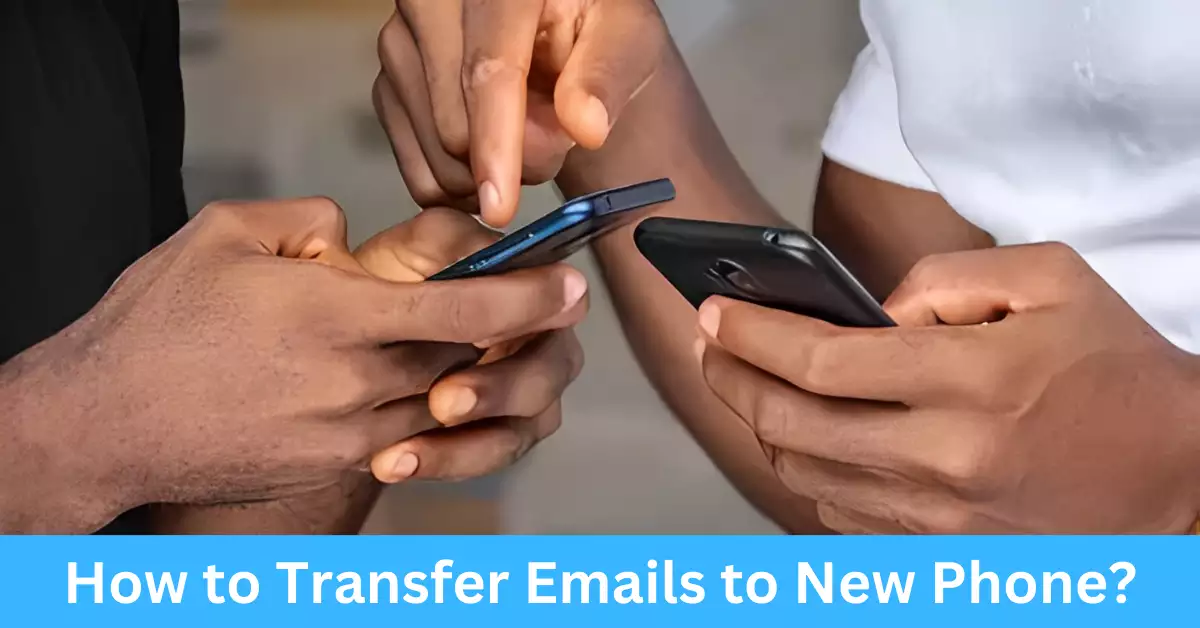Ever had to switch phones and wondered how to bring all your vital emails over to your new device? If you’re like me, your email isn’t just a way to keep in touch—it’s a lifeline to work communications, reminders, social media updates, and even shopping receipts. Having that information readily available on your new phone is crucial.
Moving emails to a new phone is a simple process thanks to email synchronization, the technological wonder that allows us to keep our digital lives organized across multiple devices.
So let’s dive into the process of transferring emails to your new phone, preparing your old device, troubleshooting common issues, and providing tips for a smooth transfer. Stay with me as I unfold this process in a comprehensive yet easy-to-understand manner.
Understanding Email Synchronization
Explanation of What Email Synchronization Is
Email synchronization is a process where your email account keeps track of the emails on your device and the email server. Whenever there’s a change—like a new email or deletion—the information is updated across all devices connected to the account.
The Role of Email Servers in Synchronization
Email servers play a critical role in synchronization. They’re the powerhouses storing your emails and ensuring they’re accessible from any device with the right login credentials. Any time you check your email, your phone communicates with the server to show the latest messages.
Importance of Syncing Emails for Seamless Access on a New Device
Syncing emails allows you to access your email account from your new phone just as you did on your old one. It’s like moving houses and having all your letters forwarded to your new address, ensuring you don’t miss any important mail.
Preparing Your Old Phone for Email Transfer
Importance of Backing Up Data on Your Old Device
Before initiating the process of transferring your emails, it’s important to have your old phone data backed up. This step is much like packing up your belongings safely before moving to a new house. It serves as a contingency plan, ensuring you have a copy of your emails if any challenges occur during the transition. Besides, a recent backup can come in handy for recovering other types of data, like your photos or contacts, which can be lost or deleted accidentally.
How to Back Up Your Emails on Your Old Phone
While the backup process might differ depending on your phone model and the email app you’re using, generally, the process involves:
- Android Devices: Go to “Settings > Accounts (or Accounts and Sync, or Users and Accounts) > Select your email account > Account Sync.” Make sure all the toggles for the services, especially for the ‘Mail’, are turned on. This will sync and backup your emails to your email server.
- iPhones: On iOS, it’s less about backing up and more about ensuring your emails are synced with iCloud. Head to “Settings > [Your name] > iCloud > Mail.” Toggle on the switch, and your emails will be synced with iCloud, and thus accessible from any iOS device with your Apple ID.
Dealing with Potential Issues: What to Do If You Can’t Back Up
At times, you may encounter challenges when trying to back up your emails. Here’s how to troubleshoot:
- Insufficient Storage: Check if your phone has sufficient storage space. Insufficient space may impede the backup process. In such cases, consider freeing up some space or using cloud storage options.
- Internet Connection: A stable internet connection is vital for a successful backup. Make sure you’re connected to a reliable Wi-Fi network.
- Software Issues: Ensure your phone software and email app are updated to the latest versions. Outdated software can often cause issues with backup.
- Help from Support: If you’ve tried the above solutions and you’re still unable to back up, reach out to your email provider’s customer support.
“How Do I Transfer Emails to My New Phone?”
Transitioning your email access from your old to your new phone isn’t as complex as it might seem at first glance. It involves setting up your email account on your new phone, which we’ll now tackle separately for Android and iPhones.
Step-by-step Guide for Android Phones
- Adding an Email Account on Your New Android Phone: Initiate the process by going to your new Android phone’s “Settings > Accounts (or Accounts and Sync, or Users and Accounts) > Add Account.” Here, select your email provider and input your email address and password when prompted.
- Syncing Emails on Your New Android Phone: After successfully adding your email account, go back to the “Accounts” menu, select your newly added email account, and check that the “Sync” option is enabled, especially for the ‘Mail’. This will ensure your emails from the server are mirrored on your new device.
Step-by-step Guide for iPhones
- Adding an Email Account on Your New iPhone: On your new iPhone, go to “Settings > Mail > Accounts > Add Account.” Choose your email provider and enter your email address and password to add your account.
- Syncing Emails on Your New iPhone: Once added, go back to “Accounts,” select the email account you just added, and make sure that the toggle for ‘Mail’ under ‘Allow the account to sync’ is switched on. This will ensure that your emails are synced and accessible on your new iPhone.
Tips to Ensure a Smooth Email Transfer
To optimize your email transfer process and avoid any potential hiccups, consider the following tips:
Checking Internet Connectivity During the Process
Ensure that your new phone is connected to a stable and reliable internet connection throughout the email transfer process. A poor or intermittent connection can result in synchronization errors or incomplete email transfers.
Making Sure You Remember All Your Email Passwords
To successfully set up your email account on your new phone, it’s important to have the correct passwords readily available. Take a moment to verify that you have the necessary login credentials for each email account you wish to transfer. If you can’t recall a password, reset it before initiating the transfer process.
Importance of Updating Your Email App on the New Device
Before transferring your emails, ensure that the email app on your new device is up to date. App updates often include bug fixes, security enhancements, and improved compatibility with the latest email protocols. Keeping your email app updated can minimize potential issues during the transfer process.
Troubleshooting Common Problems
Despite following the recommended steps, you may encounter some common issues during the email transfer process. Let’s address a few of these concerns and their possible solutions:
“Why Are Not All of My Emails Transferring?”
If you notice that not all of your emails have transferred to your new phone, there are a few potential reasons:
- Email Sync Settings: Check your email sync settings on your new phone to ensure that the appropriate time frame and folders are selected for syncing. Adjust the settings if necessary and perform a manual sync.
- Server Syncing: Confirm that your email server is set to synchronize all your emails. You may need to adjust server settings to sync older or archived emails.
- Email Filtering: Some email clients allow users to apply filters that automatically sort emails into specific folders. Make sure that these filters are not preventing certain emails from appearing in your inbox on the new device.
“Why Can’t I Log into My Email Account on My New Device?”
If you encounter login issues while trying to set up your email account on your new device, consider the following solutions:
- Incorrect Login Credentials: Verify that you are entering the correct email address and password. Double-check for any typos or capitalization errors.
- App-Specific Passwords: Some email providers require app-specific passwords for added security. If you use two-factor authentication, generate and use an app-specific password for your email app on your new device.
- Account Lockouts or Security Measures: If you have made multiple unsuccessful login attempts, your email provider may have temporarily locked your account for security purposes. Wait for some time and try again later.
“What If My New Phone Is Not Syncing with the Email Server?”
If your new phone is not syncing with the email server, try the following troubleshooting steps:
- Check Internet Connectivity: Ensure that your new phone is connected to a stable internet connection. Unstable or weak connections can cause synchronization issues.
- Sync Settings Verification: Review the sync settings on your new device to confirm that the appropriate sync intervals and folders are selected. Adjust the settings if necessary.
- Clear Cache and Data: In some cases, clearing the cache and data of your email app can resolve syncing issues. Go to the app settings, find your email app, and clear its cache and data.
Alternative Ways to Transfer Emails
While the primary focus of this guide has been on native email syncing methods, there are alternative ways to transfer emails to a new phone. One such approach is to utilize third-party apps specifically
designed for email migration. These apps provide a streamlined and efficient process for transferring emails from one device to another. Here are a few popular options to consider:
- Email Migration Apps: Several third-party apps specialize in email migration, offering seamless transfers between different devices and email providers. These apps often have user-friendly interfaces and step-by-step instructions to simplify the process.
- Email Backup and Restore Services: Some email backup and restore services allow you to create a backup of your emails on your old device and restore them on your new device. These services typically provide comprehensive solutions for transferring emails, contacts, and other data.
While these third-party options can be convenient, it’s important to exercise caution when granting access to your email accounts. Ensure that you choose reputable apps from trusted developers and carefully review the permissions they require.
Frequently Asked Questions (FAQs)
Can I have my emails on multiple devices?
Yes, email synchronization allows you to have your emails accessible on multiple devices. By setting up your email accounts on each device and enabling synchronization, you can keep your inbox up-to-date and consistent across all devices.
Is my email content safe during transfer?
During the email transfer process, your email content is typically encrypted and securely transmitted. Email service providers prioritize the security of your data. However, it’s always a good practice to ensure you’re connected to a secure network and follow best security practices to safeguard your email accounts.
What happens to the emails on my old phone once they’re transferred?
When you transfer emails to your new phone, a copy of each email is synchronized with the email server. This means that even after the transfer, the emails will remain accessible on your old phone as long as it remains connected to the internet and the email account is not removed. However, it’s recommended to remove the email account from your old phone to prevent any confusion and ensure that future emails are delivered only to your new device.
Conclusion
In conclusion, transferring emails to a new phone is a relatively straightforward process, thanks to email synchronization and the intuitive setup options provided by both Android and iOS devices. By following the steps outlined in this guide, you can ensure that your emails seamlessly transition to your new device, keeping you connected and organized.
Remember to back up your emails on your old device, troubleshoot any potential issues, and optimize your new device’s settings for email synchronization. By doing so, you’ll be able to access your emails effortlessly and continue your digital communication without missing a beat.
Whether you’re switching to a new phone for personal reasons or upgrading for business purposes, the ability to transfer your emails ensures that you maintain productivity and stay connected with your important messages, contacts, and attachments.
For further assistance or specific inquiries, consult your email provider’s support resources or community forums. Embrace the convenience and flexibility of modern technology as you seamlessly transfer your emails to your new phone.