You’ve just purchased your new Samsung smartphone, and you’ve heard all about Samsung Pay. But how do you actually open it and start using it to make payments with a simple tap?
In this article, we’ll walk you through the entire process, from setting up Samsung Pay to making your first transaction. Let’s dive in and turn your phone into a powerful payment tool!
Setting Up Samsung Pay
Compatible Devices
Before you start, ensure your Samsung device is compatible with Samsung Pay.
Most recent Samsung smartphones, smartwatches, and tablets support the feature.
To check your device compatibility, visit the Samsung Pay support page.
Downloading the App
Next, download the Samsung Pay app from the Google Play Store or Galaxy Store. Some devices come with the app pre-installed.
If that’s the case, simply locate the app on your device.
Creating a Samsung Account
To use Samsung Pay, you’ll need a Samsung account. Open the app, and if you don’t have an account, follow the prompts to create one.
If you already have an account, sign in using your credentials.
Adding a Payment Card
Now, you need to add a payment card to Samsung Pay. Open the app, tap “Menu,” and then select “Cards.” Tap “Add Card,” and follow the on-screen instructions to add your credit, debit, or loyalty card.
You may need to verify your card through a one-time password (OTP) or a phone call from your bank.
Using Samsung Pay
Opening the App
To open Samsung Pay, swipe up from the bottom of your locked or home screen, or open the app from your app drawer.
If you’re using a smartwatch, press and hold the back key to launch the app.
Making a Payment
When you’re ready to make a payment, open Samsung Pay and select your desired card. Authenticate the transaction using your fingerprint, iris scan, or PIN.
Hold the back of your device near the payment terminal, and the transaction will be processed.
In-App Purchases
Samsung Pay also supports in-app purchases. When shopping within a supported app, simply select “Samsung Pay” as your payment method during checkout.
Online Shopping
You can use Samsung Pay for online shopping as well. When checking out on a website that supports Samsung Pay, choose the Samsung Pay option and authenticate your transaction as you would for in-store payments.
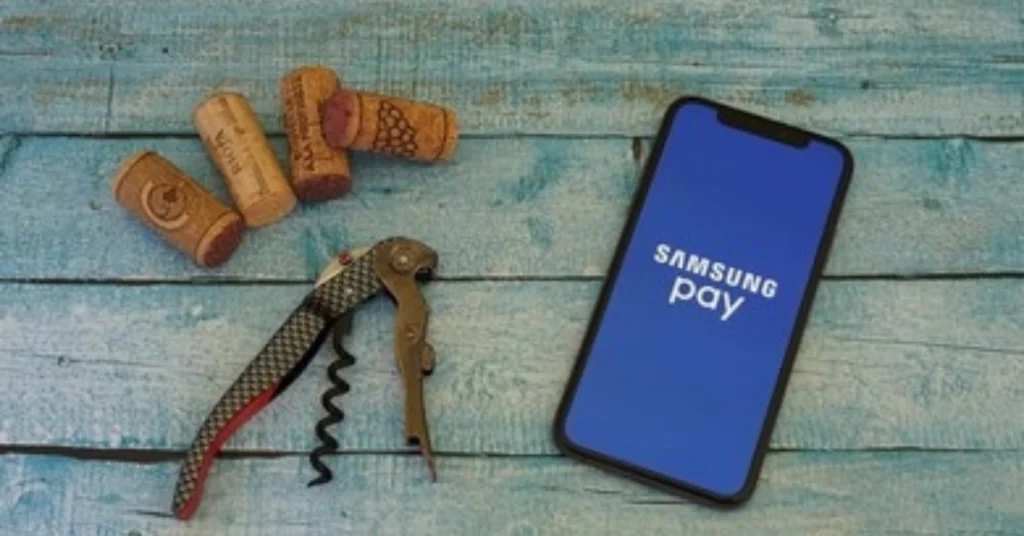
Security Features
Authentication Methods
Samsung Pay employs various authentication methods, such as fingerprint, iris scan, or PIN, to ensure only you can authorize a transaction.
Tokenization
Tokenization is a security feature that replaces your card information with a unique digital identifier, protecting your sensitive data from being compromised.
Samsung Knox
Samsung Knox is a multi-layered security platform that safeguards your device and payment information from potential threats.
Troubleshooting Common Issues
If you encounter issues with Samsung Pay, try the following steps:
- Ensure your device is compatible and running the latest software version.
- Check if your card is supported by Samsung Pay and has been properly added to the app.
- Verify that the payment terminal is contactless and supports Samsung Pay or NFC payments.
- Restart your device and try the transaction again.
- If the problem persists, contact Samsung Support for further assistance.
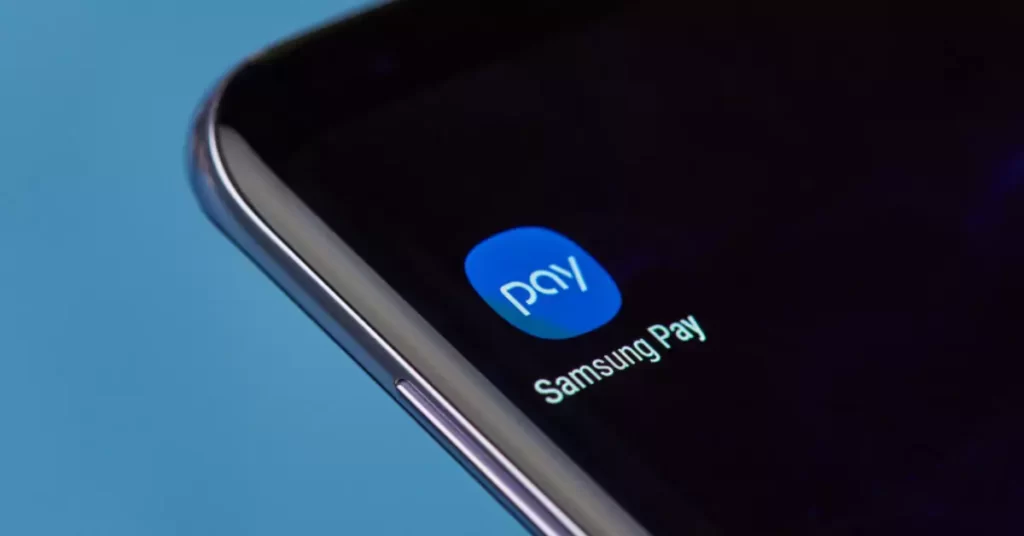
FAQs
1. Can I use Samsung Pay on non-Samsung devices?
No, Samsung Pay is exclusive to compatible Samsung devices, such as smartphones, smartwatches, and tablets.
2. Is there a transaction limit for Samsung Pay?
Transaction limits for Samsung Pay depend on your bank’s policies and the type of card you’re using. Consult your bank for specific information regarding limits.
3. Can I use Samsung Pay in a country other than my home country?
Yes, Samsung Pay can be used internationally, as long as the payment terminal supports contactless payments. However, you may encounter fees depending on your bank’s policies and the country you’re in.
Conclusion
Samsung Pay is a convenient, secure, and easy-to-use mobile payment solution.
By following the steps outlined in this guide, you can quickly set up Samsung Pay on your device and enjoy the benefits of seamless transactions.
Remember to keep your device and app updated to ensure a smooth experience, and always prioritize security by using the available authentication methods. Happy shopping!
