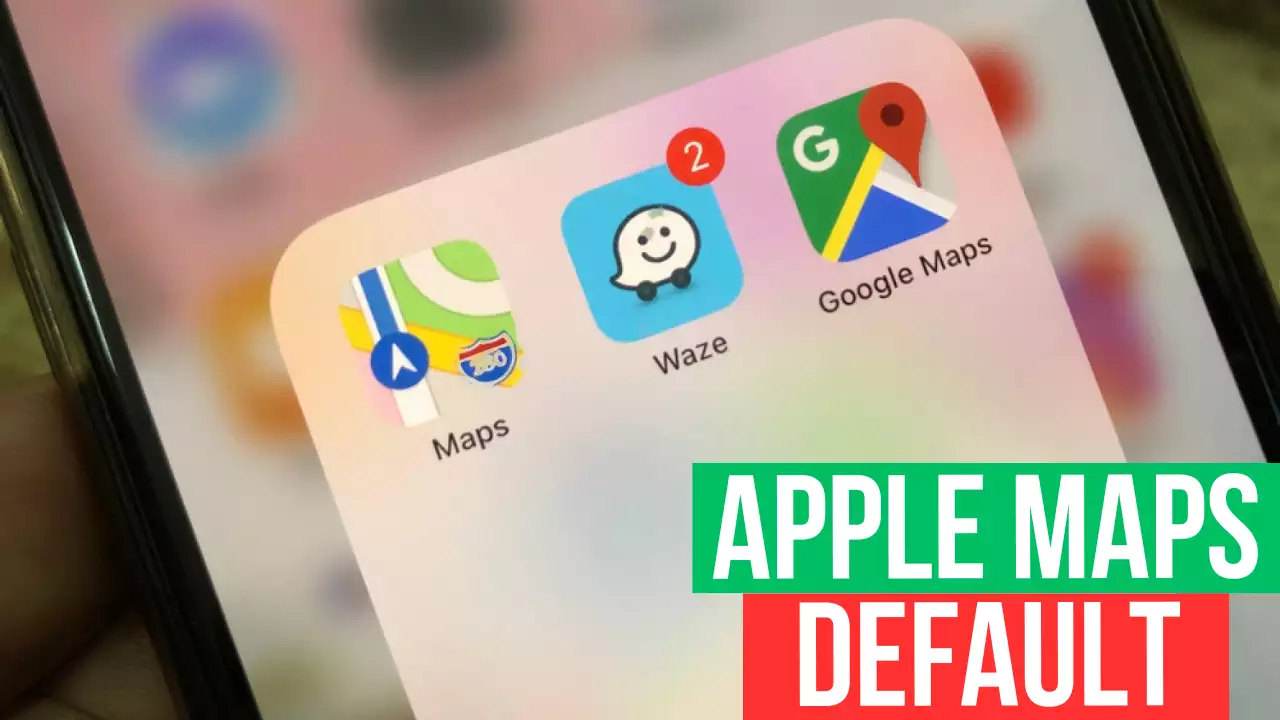If you have an iPhone, you know that opening the maps app from the browser always directs you to Google Maps rather than Apple Maps. People prefer Apple Maps to Google Maps because of its unique features. The main attraction of Apple Maps is car mapping.
However, many people are struggling to make Apple Maps default on iPhone. In this article, I will discuss how to make Apple Maps default on iPhone. You can add apple maps as default with the help of the Safari extension, which I will cover in this article.
Why does Safari open Google Maps instead of Apple Maps?
Google Maps may be the default destination, depending on your browser. If you are using Safari, the default map extension is Google Maps. However, other internet browsers like DuckDuckGo have Apple maps in their default settings.
You will be directed to Google Maps if the browser has the Google search engine installed. The next time you want to access Apple Maps, you must use a browser with the Apple search engine installed. However, I have a solution if you want to go to Apple Maps with Safari.
How can I make Apple Maps Default on iPhone?
Safari extensions are now available in iOS 15 and iPadOS 15. It means you don’t have to use Google Maps if you don’t want to. Usually, you can uninstall google maps to make Apple Maps default on iPhone.
Even after uninstalling Google Maps, some users have reported that their browser continues to take them to Google Maps.
There is an app called Mapper for Safari that changes the game of your Apple Maps. You can directly go from Safari to Apple Maps, even if it has a Google search engine.
Here’s how to set Apple Maps as your default app on your iPhone:
- Install the “Mapper for Safari” App.
- Go to the Setting app.
- Scroll down to the “Safari” Option.
- Tap the Extension option.
- You will see a toggle at the top; click the toggle to enable the mapper for the Safari extension.
- Go under the permission and tap all websites.
- Then tap Allow.
The Mapper for Safari will now direct you to Apple Maps instead of Google Maps once you’ve enabled it. You can still keep the google map installed and enjoy the features. Mapper for Safari is an excellent app for people who wants to default to Apple maps on iPhones. However, the app is not free; it is priced 0.99$.
How to Make Google Maps Default On iPhone
Only some people want Apple Maps to be the iPhone’s default navigation app. Even Apple users are drawn to Google Maps thanks to its incredible features. The Google apps are more useful and provide better traffic guidance.
However, you cannot simply add the Google Map app to the iPhone’s default App Store as Apple Map is the default app on the iPhone and is built-in. Even though you can not make google Maps default on iPhone, you can use any browser for google maps.
These three techniques will help you use Google Maps on your iPhone by default:
Method 1: (Use Chrome as the default browser)
If you make Chrome your default browser, Google Maps will always be your default destination. It is so because Chrome uses the Google search engine, which will always take you to Google Maps.
- Download and install the chrome browser.
- Go to the setting option.
- Scroll and go to the chrome option.
- Tap on the Default Browser App.
- Then select Chrome.
Chrome will open any link once it has been set as your default browser. As a result, Google Maps is displayed whenever you try to open a map.
Method 2: (use Gmail as iPhone’s default mail app)
Another method to keep Google Maps as the default map is to set Gmail as the iPhone’s default mail app. Setting Google App can access Google Maps by setting any Google app as the default because they all integrate and share data.
- Download the Gmail app from the app store.
- Go to the setting app of your iPhone.
- Find Gmail by scrolling and clicking on it.
- Tap the default mail app and select Gmail.
- Then open Gmail from the phone’s app menu.
- Make a Gmail account and sign in to your Gmail.
- The menu icon is located in the Gmail app’s upper right corner.
- Click the menu and tap on settings.
- Click the default apps section.
- Choose Google Maps from the sections for navigating from and between locations. Afterward, Google Maps launches automatically when you tap a map link in Gmail.
- Tick the checkbox beside ask me which app to choose every time, then choose between apple maps and google maps.
Note: You must create a Google account before using these techniques. So make sure you have a Google account.
How to make Google Maps Timeline work on an iPhone by default?
- Go to your profile icon and tap the setting.
- Go to personal content and tap Location setting.
- Then turn on the location service.
- Afterward, go to activity control and enable the location history from your google account.
- You can then view your history from your timeline.
How to Make Google Maps your default Map without Browser
You cannot set Google Maps as your default preferred app if that is what you want to do. Because Apple does not support Google Maps, this is the case. However, if you want to make google Maps your preferred app, you have to jailbreak your iPhone.
It is not advised to jailbreak iPhones because doing so is against the iPhone’s terms of service. You may also face many issues after jailbreaking your iPhone.
Conclusion
Both Google Maps and Apple Maps have distinctive features. Apple users are interested in using both maps on their iPhones. However, getting access to both Apple Maps and Google Maps as their default apps can be challenging.
For this reason, if you want Apple or Google Maps to be the default on your iPhone, you must use the browser. I can guarantee that these techniques will enable you to set Google or Apple Maps as the iPhone’s default location service.